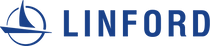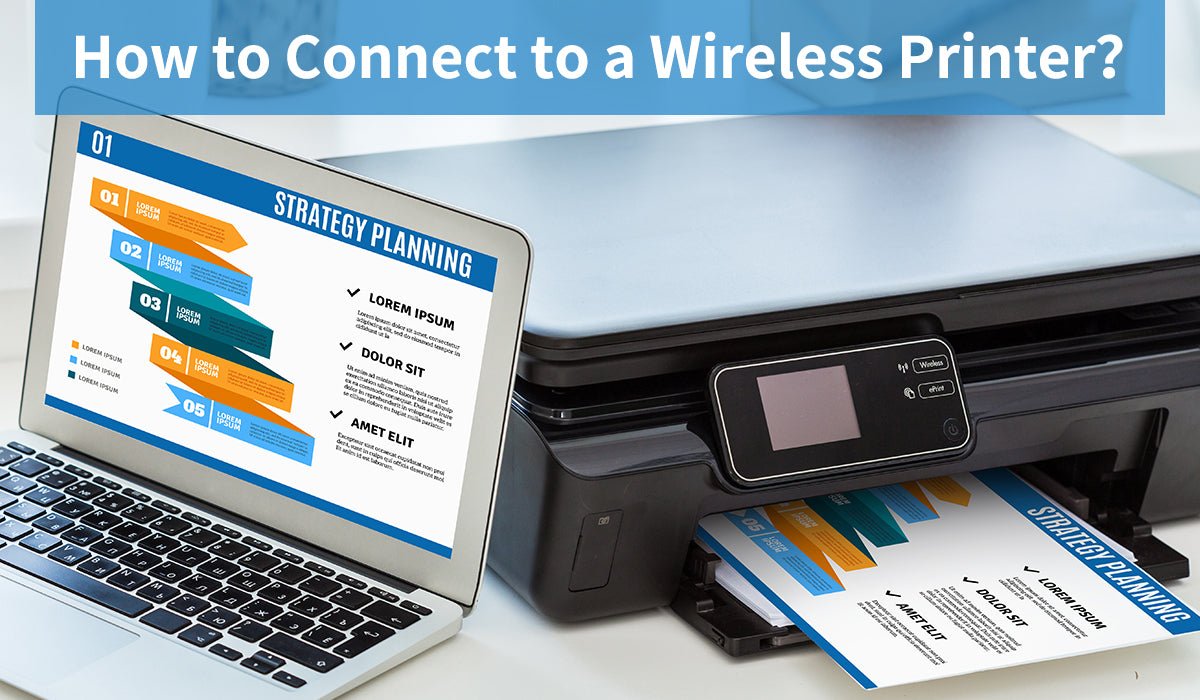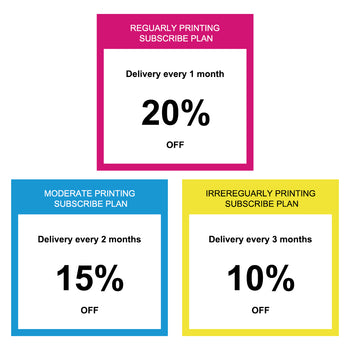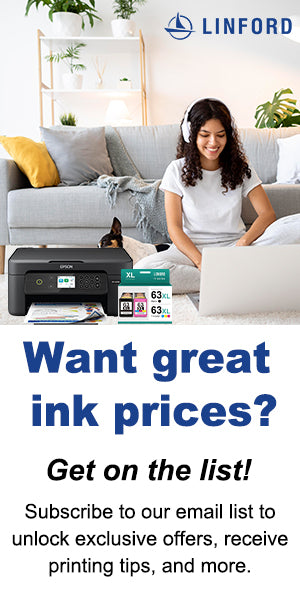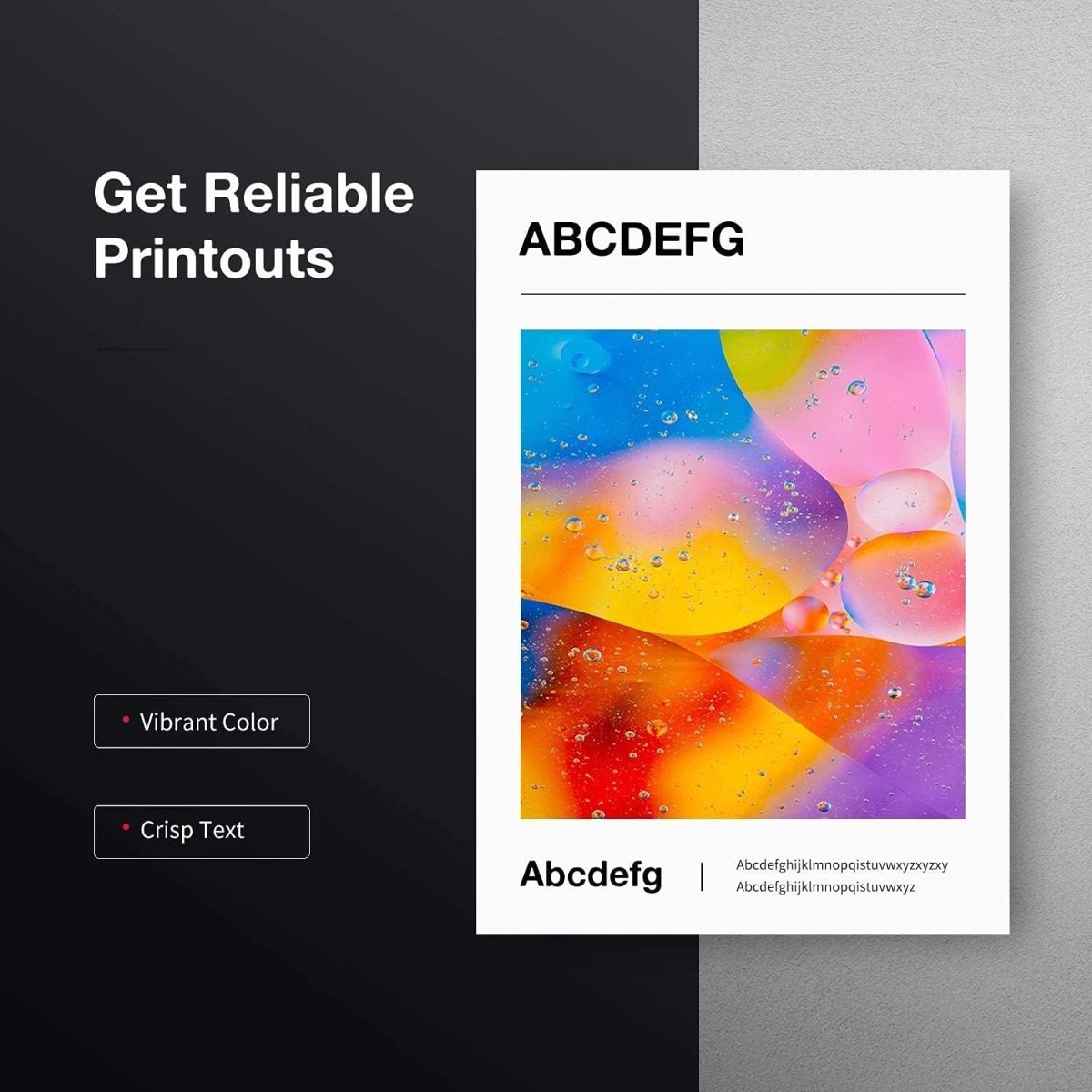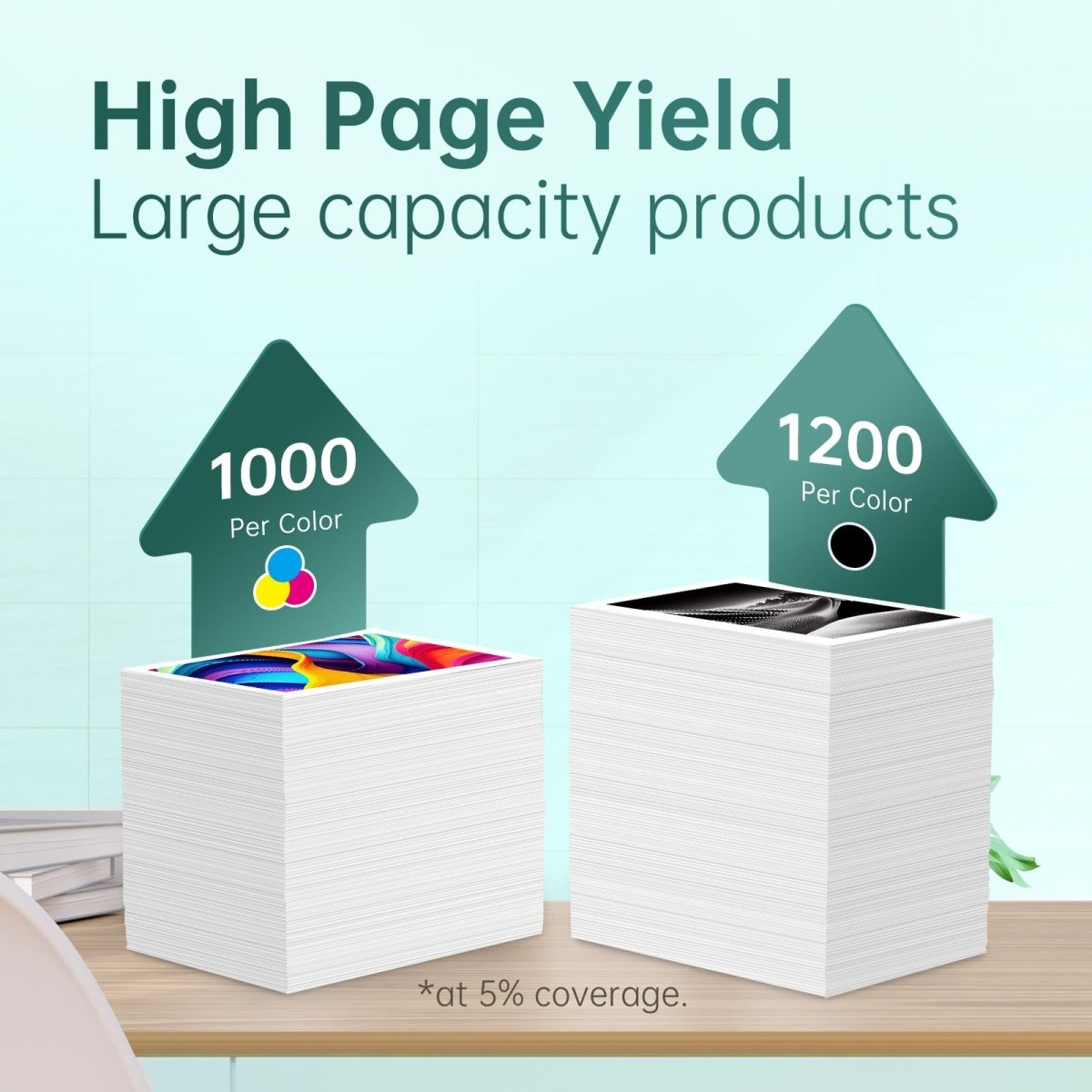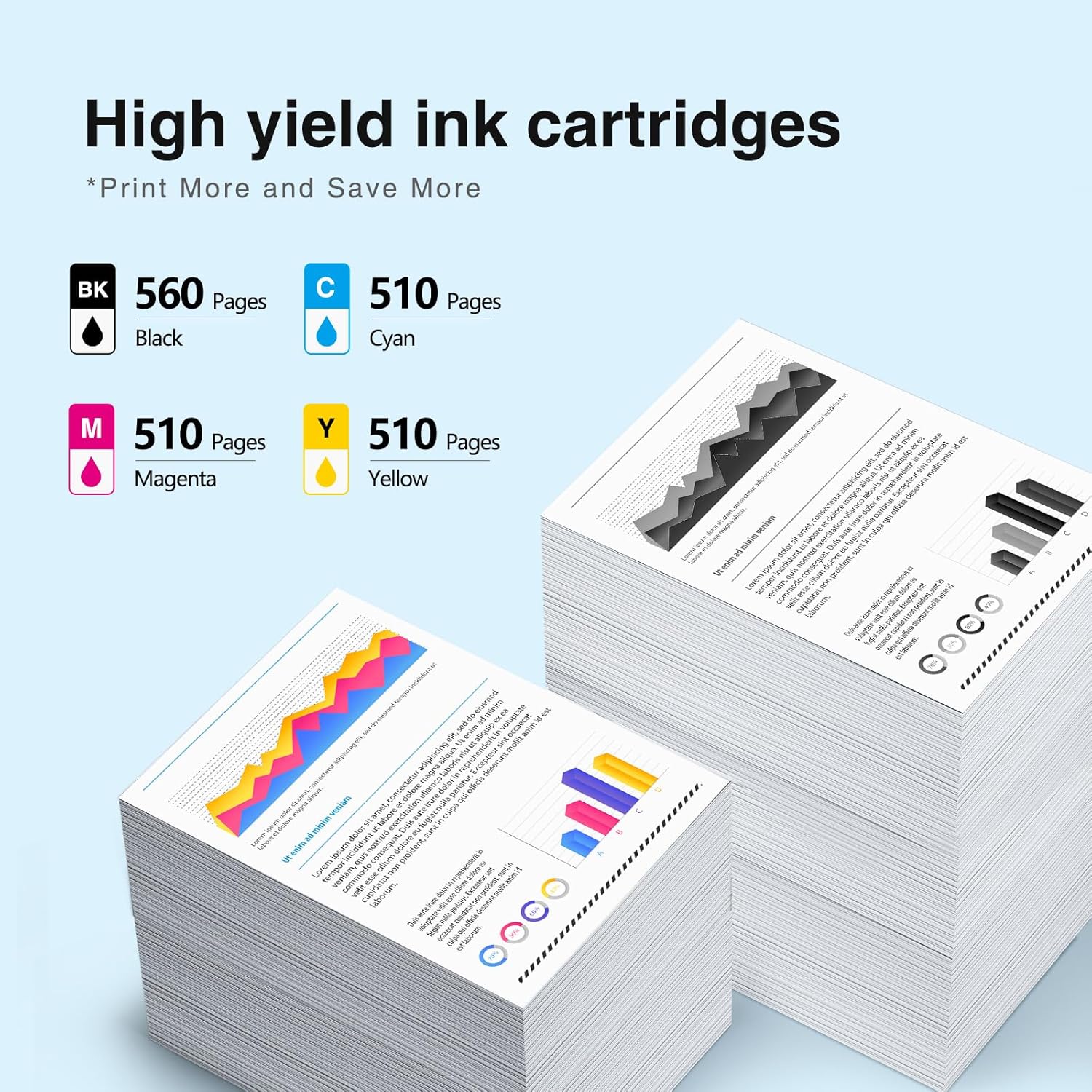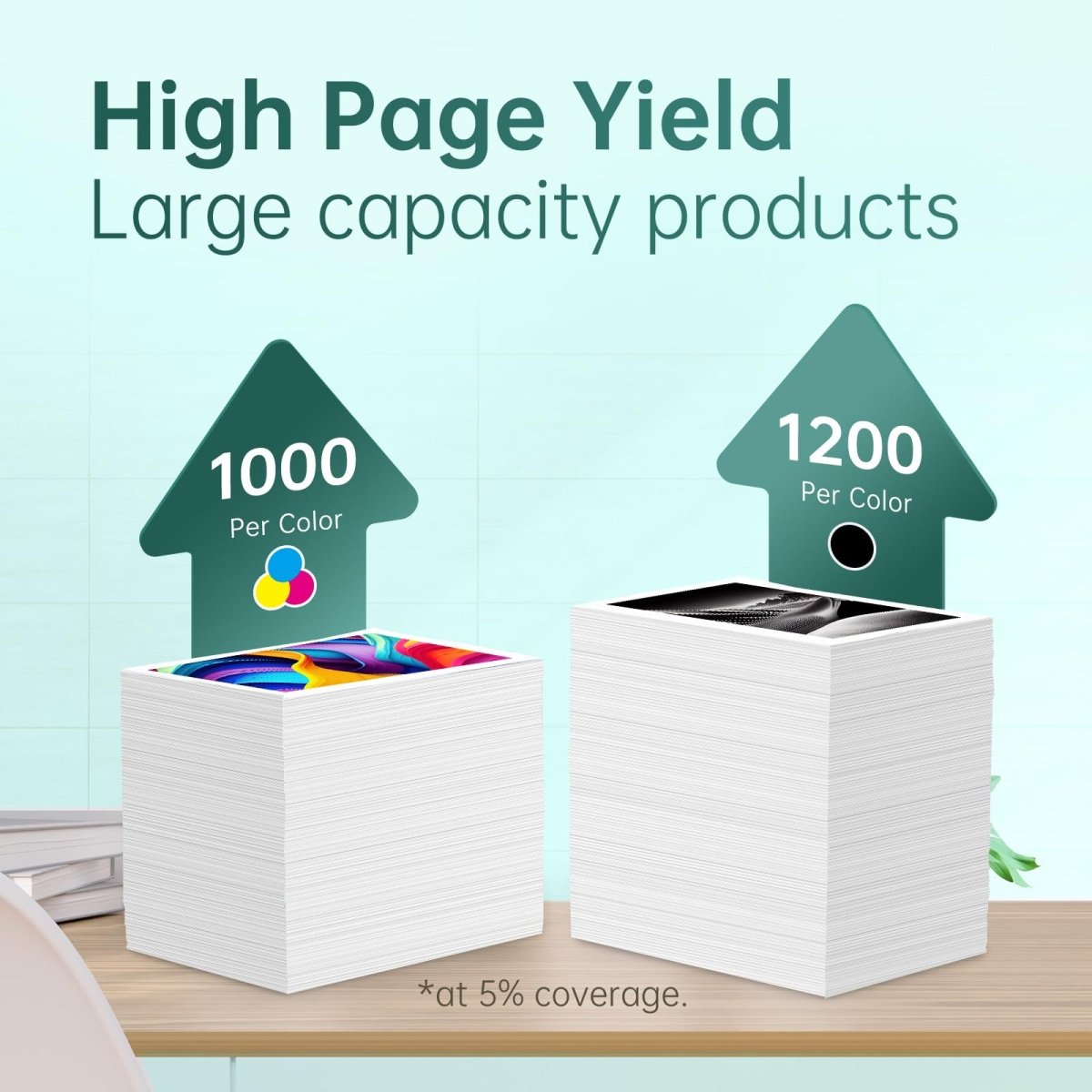Struggling to Print Wirelessly? Let's Make it Effortless!
Printing wirelessly should be simple and hassle-free. Yet, many individuals find themselves struggling with the setup and connection. If you've ever faced the frustration of not being able to print that important document wirelessly, worry not. We've got your back! In this guide, we'll walk you through the steps to connect to a wireless printer seamlessly.
The Benefits of Wireless Printing
Wireless printing isn't just about cutting the cords; it's about enhancing productivity and simplifying your printing experience. The advantages are numerous, including:
1. Flexibility and Convenience
Printing from anywhere within the network without the need for physical connections.
2. Cost-Effectiveness
Saving on cable costs and reducing energy consumption.
3. Improved Productivity
Streamlining your workflow by allowing multiple users to connect to the printer simultaneously.
4. Reduced Cable Clutter
A tidy workspace without the clutter of cables and wires.
Stay tuned as we delve deeper into these benefits and guide you on how to achieve a seamless wireless printing setup.
Step-by-Step Guide to Connect Your Printer Wirelessly
Wireless printing involves a straightforward setup process. Follow these steps to connect your printer seamlessly to your network:
a. Understanding Your Wireless Printer Setup
Before diving into the setup, familiarize yourself with your printer's user manual. Understand the specific wireless capabilities and requirements of your printer model.
b. Preparing Your Printer for Wireless Connection
-
Power On: Ensure your printer is powered on and properly plugged into an electrical outlet.
-
Network Configuration: Navigate to the printer's settings menu to locate the wireless network setup option.
-
Choose Network: Select your Wi-Fi network from the available options and enter the network password if prompted.
c. Connecting Your Printer to Wi-Fi
-
On Your Computer:
- Open the Control Panel and go to "Devices and Printers."
- Click on "Add a printer" and select the wireless printer from the list.
-
Software Installation:
- If required, install the printer software and drivers provided by the manufacturer.
-
Test Print:
- Print a test page to confirm the successful wireless connection.
d. Troubleshooting Wireless Printing Issues
Encountered an issue during setup? Common issues include incorrect Wi-Fi credentials or interference. Double-check your network settings and ensure there's no interference from other electronic devices.

Choosing the Right Wireless Printer for Your Needs
Selecting the perfect wireless printer requires considering your specific needs and preferences. Here's a guide to help you make an informed decision:
a. Factors to Consider
-
Printer Type:
- Choose between inkjet or laser printers based on your printing requirements. Inkjet printers are great for high-quality photo printing, while laser printers excel in black and white document printing.
-
Print Volume:
- Consider the number of pages you'll be printing on a regular basis. For high-volume printing, a laser printer might be a better choice.
-
Print Speed:
- Evaluate the pages per minute (PPM) rating to ensure the printer can meet your speed requirements.
-
Connectivity Options:
- Check for compatibility with various devices and operating systems. Ensure it supports Wi-Fi and other wireless connectivity options.
-
Print Quality:
- Look for a printer with a high resolution for crisp and clear prints.
b. Top Picks for Wireless Printers
-
Brother HL-L2380DW Wireless Laser Printer
- Fast printing, high-quality prints, and wireless connectivity make it a top choice.
-
HP ENVY Photo 7155 All-in-One Inkjet Printer
- Ideal for photo printing, wireless connectivity, and versatile features.
Choosing the right wireless printer ensures a seamless printing experience. Stay with us to understand how compatible ink and toner cartridges play a crucial role in enhancing your wireless printing setup.
How Compatible Ink and Toner Cartridges Enhance Wireless Printing
Pairing your wireless printer with compatible ink and toner cartridges can significantly enhance your overall printing experience. Here's how:
-
Quality Prints: Compatible ink and toner cartridges are designed to match the quality of original cartridges, ensuring your prints are clear, vibrant, and professional.
-
Cost-Effectiveness: Compatible cartridges are often more affordable than original ones, helping you save on printing costs while maintaining print quality.
-
Environmentally Friendly: Many compatible cartridges are made from recycled materials, contributing to a greener printing solution.
-
Compatibility: Compatible cartridges are designed to work seamlessly with your specific printer model, ensuring a hassle-free wireless printing experience.
Linford Office provides a wide range of compatible ink and toner cartridges suitable for various wireless printers. Explore our collection to find the perfect match for your printer.

Tips for Optimal Wireless Printing Performance
To ensure your wireless printing experience is smooth and efficient, follow these tips:
-
Position Your Router Appropriately: Place your wireless router in a central location to minimize signal interference and maximize connectivity to all devices, including your printer.
-
Use a Strong Wi-Fi Signal: Ensure a strong and stable Wi-Fi signal by placing your printer within a reasonable range from the router. Avoid obstacles that might weaken the signal.
-
Secure Your Wireless Network: Implement robust security measures on your Wi-Fi network to prevent unauthorized access and protect your printer and data.
-
Regular Maintenance: Clean your printer, perform regular maintenance, and replace ink or toner cartridges when needed to maintain optimal performance.
By following these tips, you can ensure a seamless wireless printing experience. Stay tuned for common challenges with wireless printing and how to overcome them.
Common Challenges with Wireless Printing and How to Overcome Them
While wireless printing offers numerous benefits, there can be occasional challenges. Here are common issues and how to resolve them:
-
Connectivity Issues:
- Solution: Check your Wi-Fi connection and restart the printer. Verify that your device and printer are on the same network.
-
Slow Printing Speed:
- Solution: Upgrade to a faster Wi-Fi connection. Also, reduce the file size or resolution of the document being printed.
-
Print Jobs Getting Stuck:
- Solution: Clear the print queue on your device and the printer. Restart both the printer and your device.
-
Inconsistent Print Quality:
- Solution: Ensure you are using compatible and high-quality ink or toner cartridges. Clean the printhead or run a printer maintenance cycle.
-
Printer Not Found:
- Solution: Restart the printer, recheck the Wi-Fi connection, and update the printer drivers.
By understanding these common challenges and their solutions, you can optimize your wireless printing setup for a hassle-free experience.
Ensuring Printer Security in a Wireless Setup
Securing your wireless printer is crucial to protect sensitive data and maintain a safe printing environment. Here are steps to enhance printer security:
-
Set Strong Passwords:
- Assign strong, unique passwords for your printer and Wi-Fi network to prevent unauthorized access.
-
Enable Encryption:
- Enable WPA3 encryption on your Wi-Fi network to secure data transmission between your devices and the printer.
-
Firewall Configuration:
- Configure your network firewall to allow only trusted devices to communicate with the printer.
-
Disable Unnecessary Features:
- Turn off unused services and features on your printer to reduce potential entry points for cyber threats.
Implementing these security measures will help safeguard your wireless printer and maintain the confidentiality of your prints.
Why Choose Linford Office: Your Reliable Source for Wireless Printing Solutions
Thank you for reading this blog!
This article is written by a team of ink experts at Linford Office. With over 20 years of printing expertise, Linford Office is your trusted partner for all your printing needs. We specialize in providing high-quality, compatible ink and toner cartridges that complement your wireless printing setup perfectly. Our mission is to ensure your printing experience is smooth, cost-effective, and environmentally friendly.
If you found this content helpful, we’d be grateful if you supported us by visiting linfordoffice.com for all of your ink and toner needs. We appreciate your support!