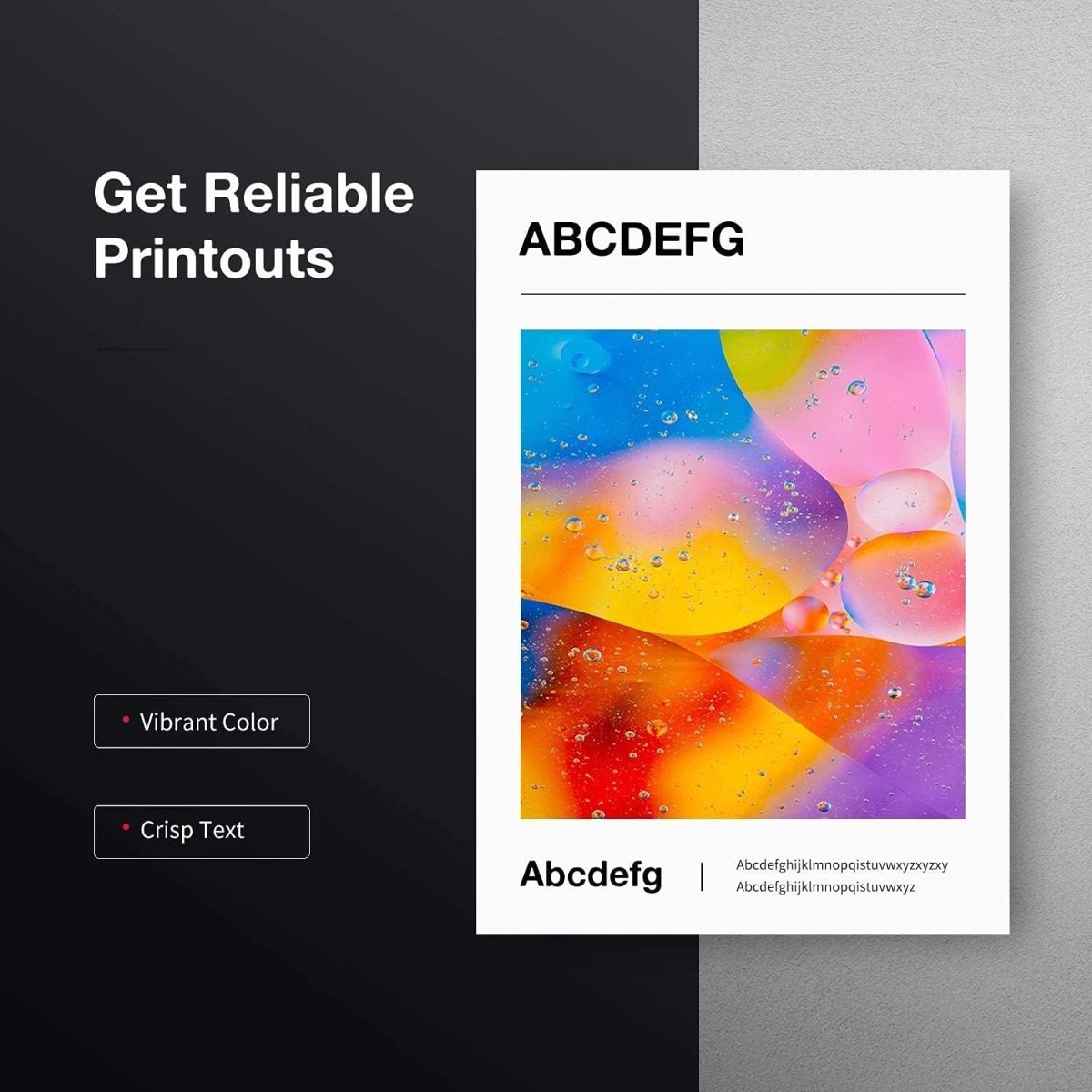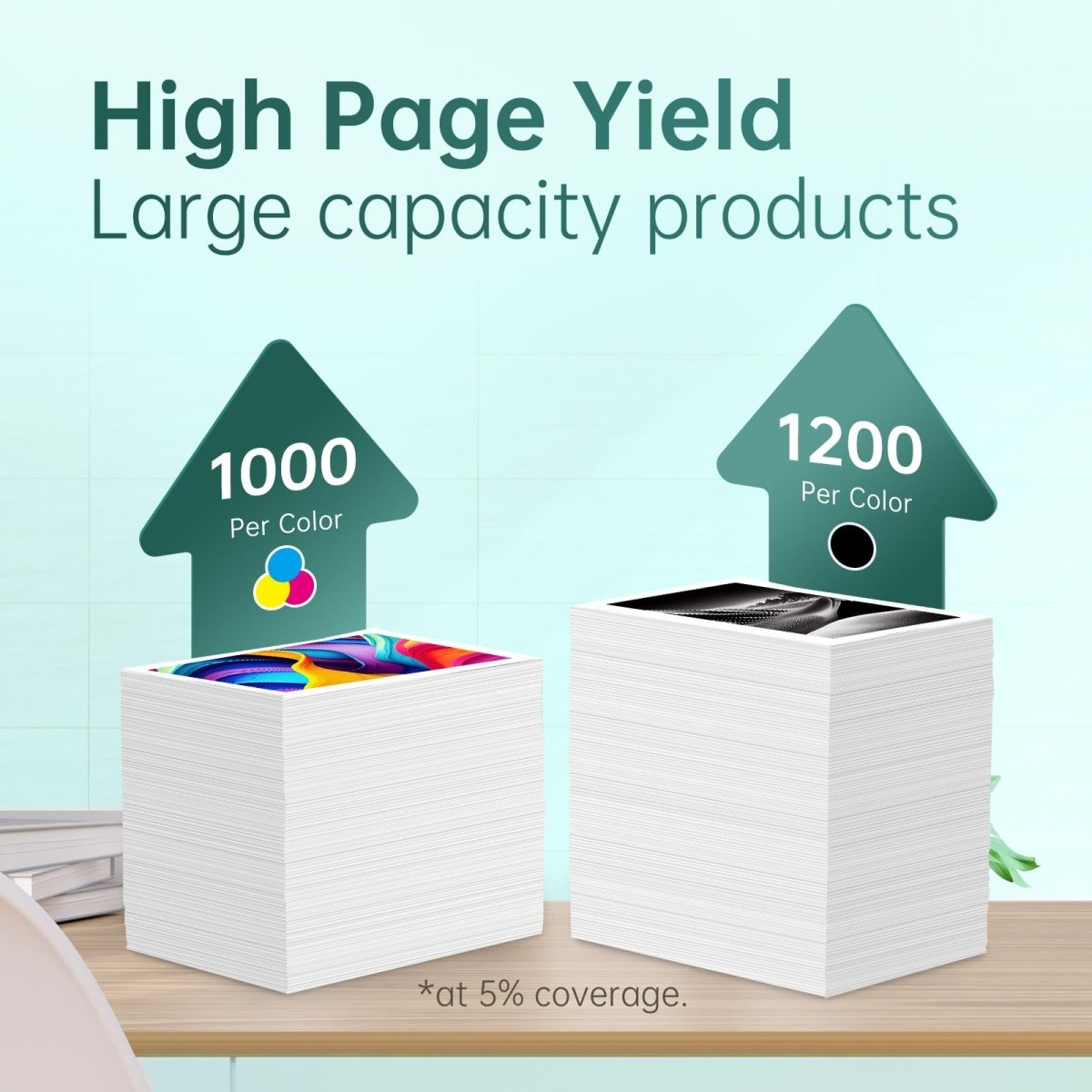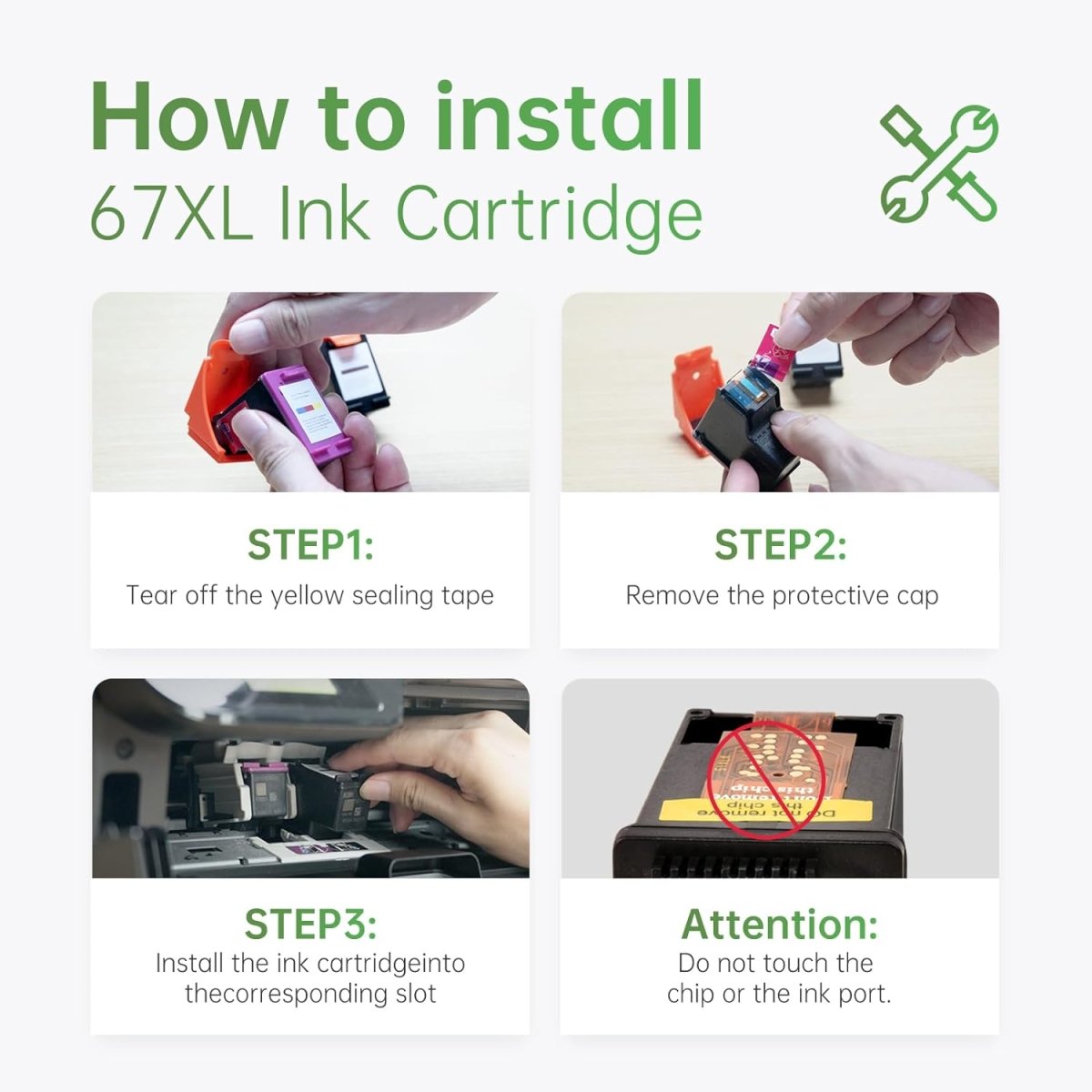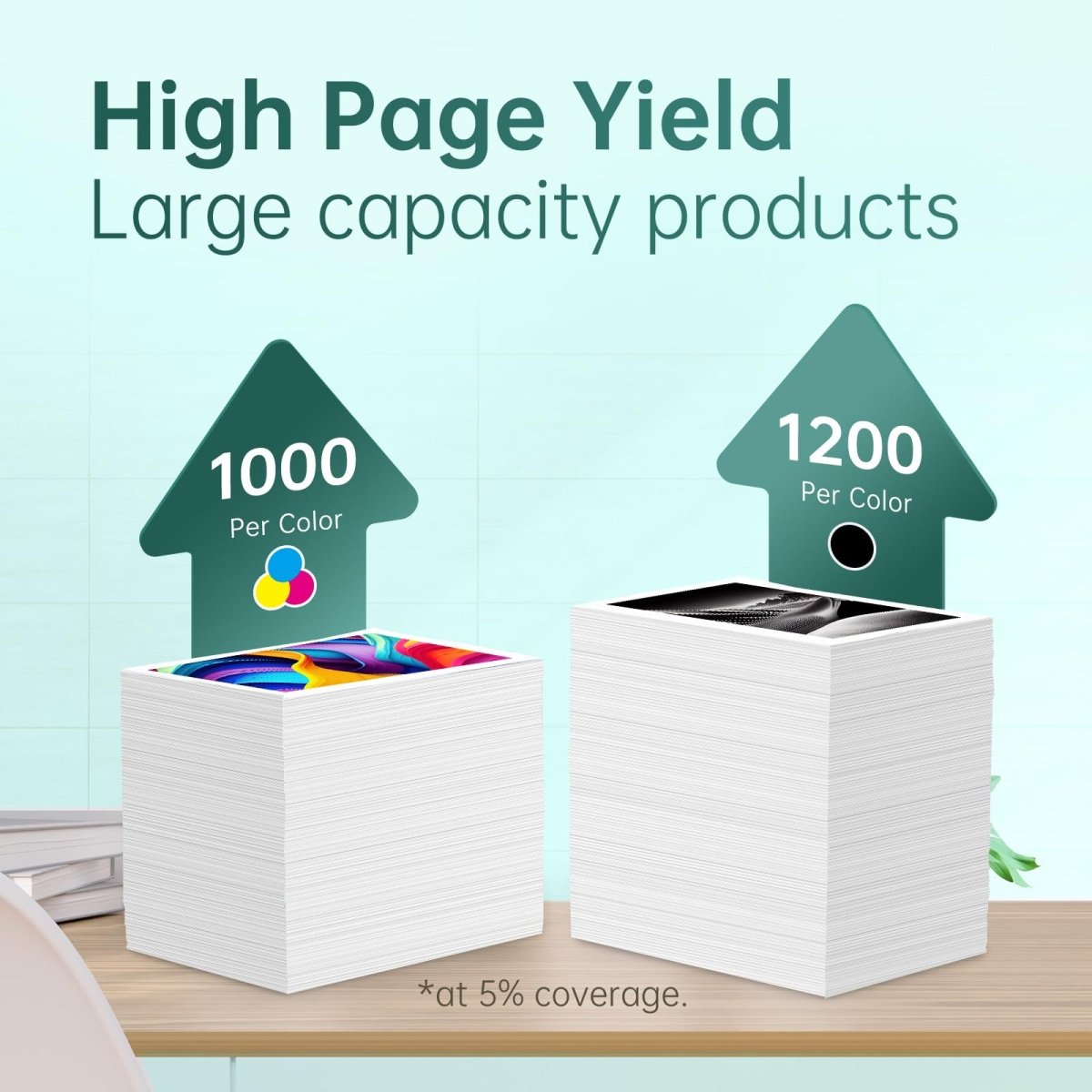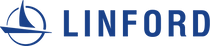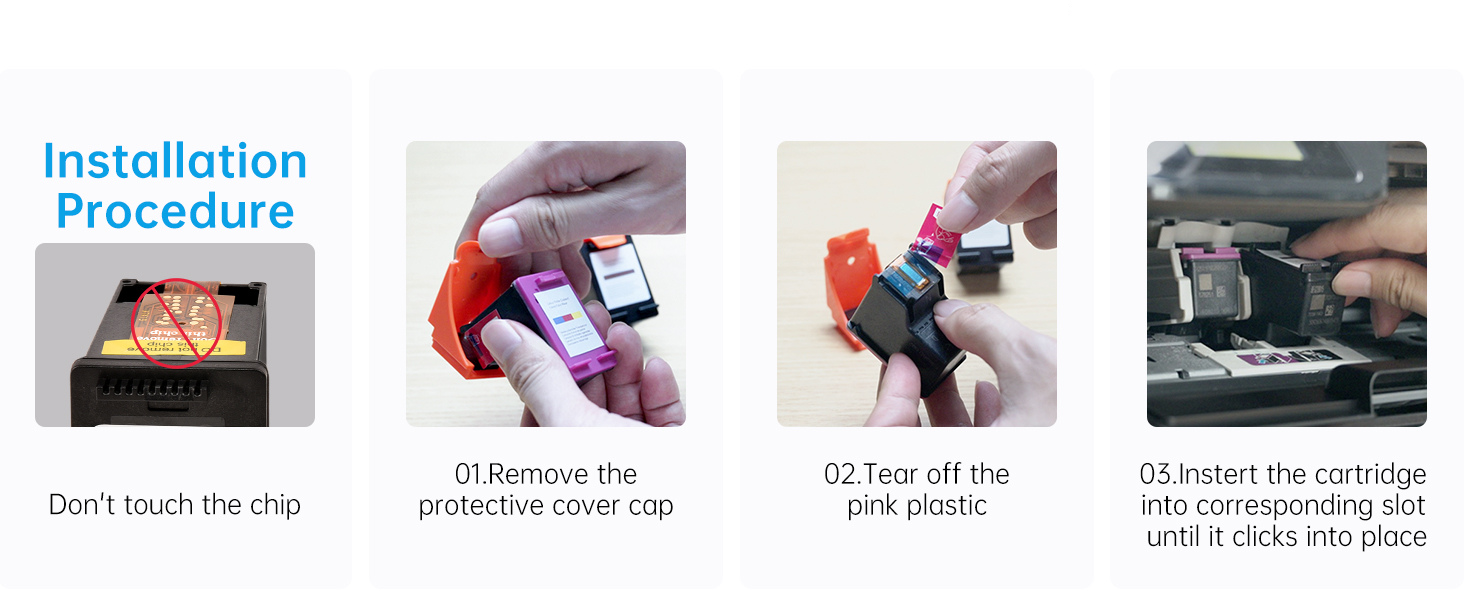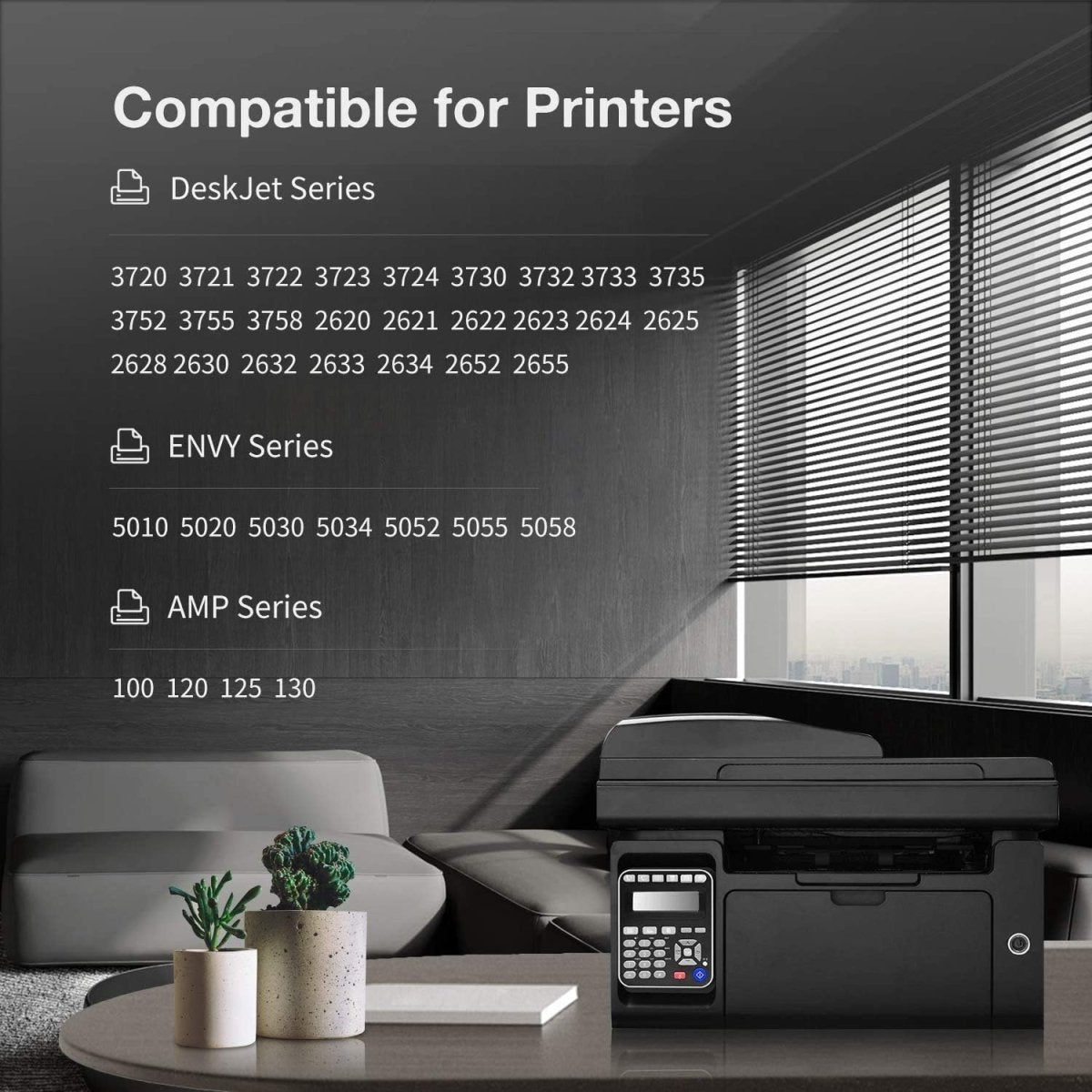



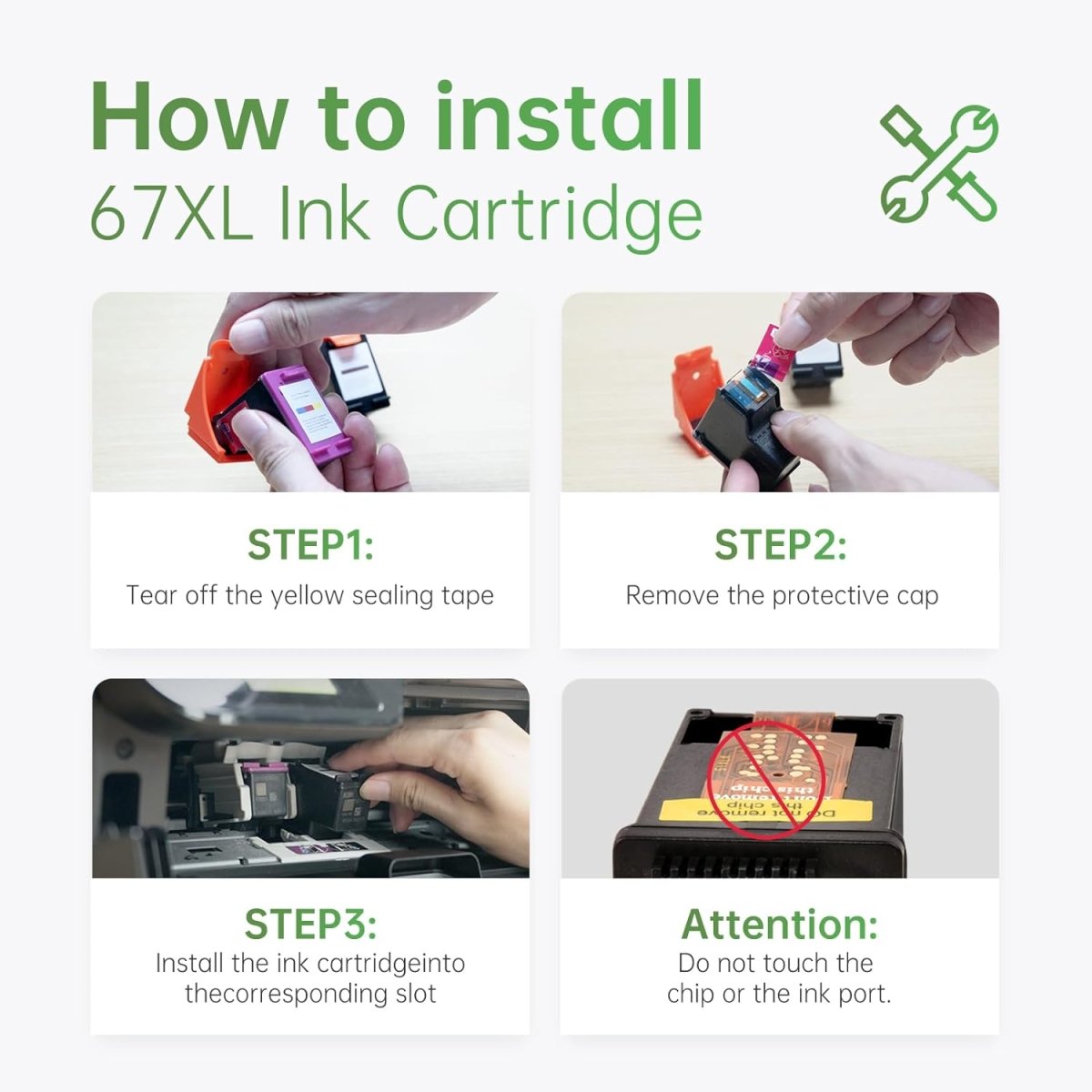




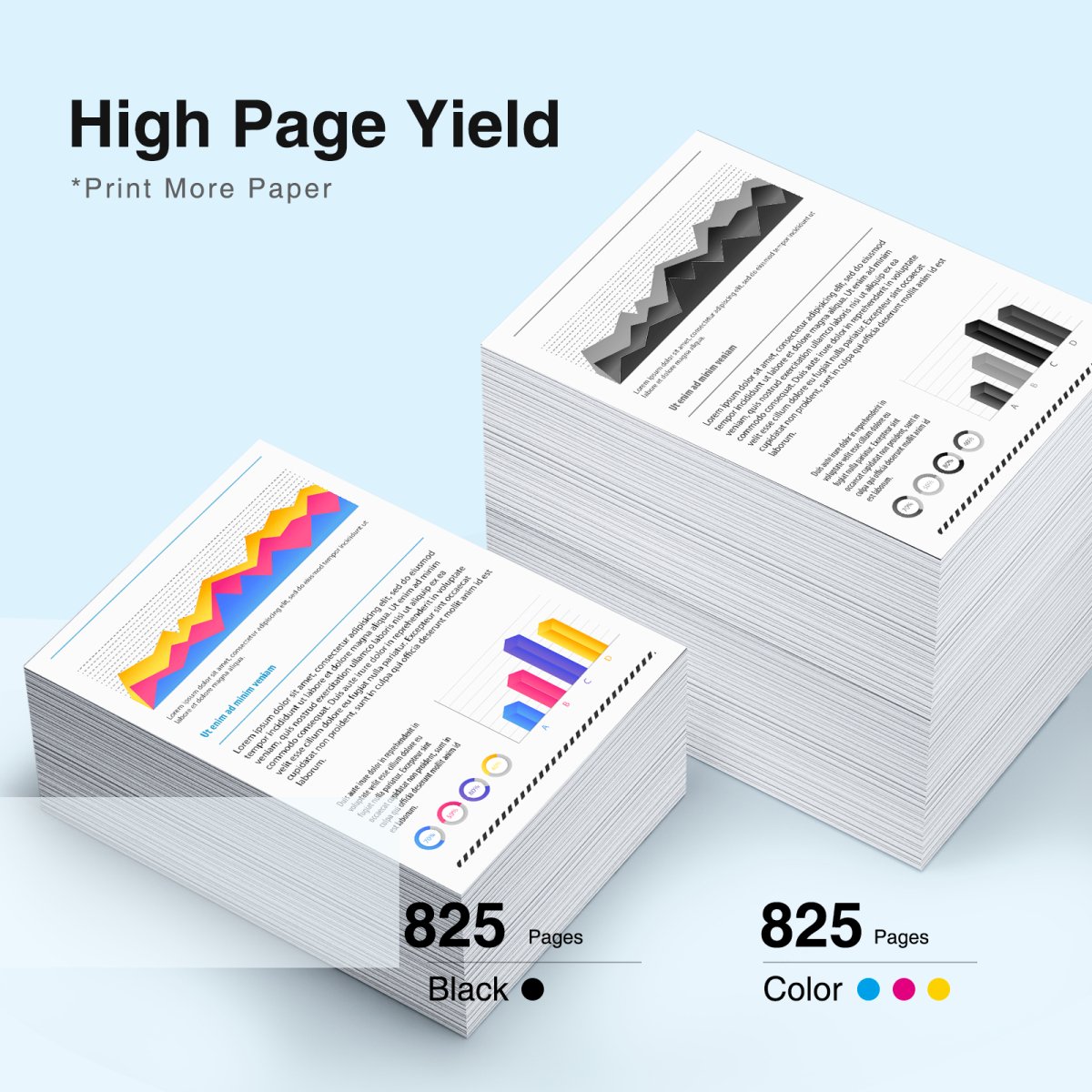









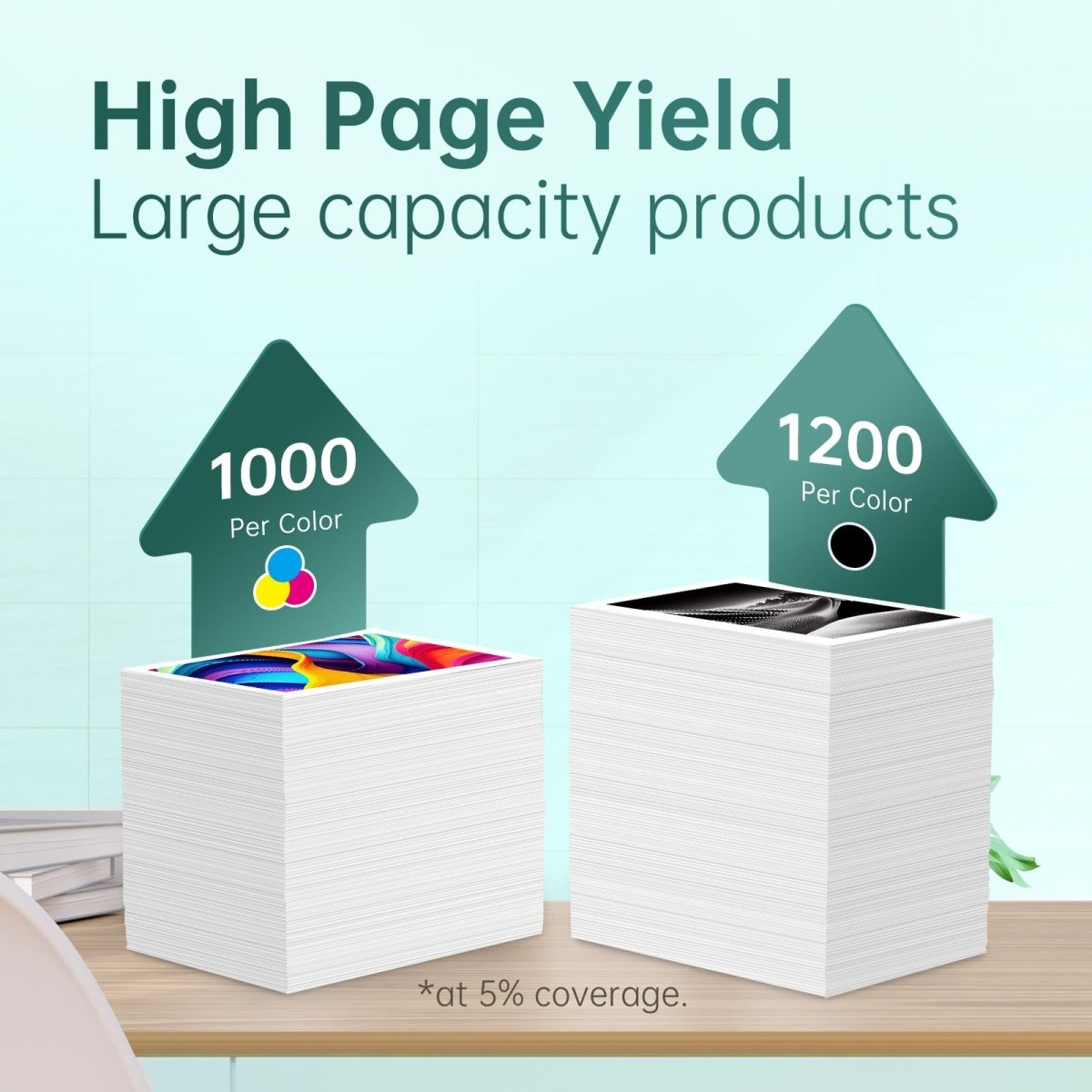



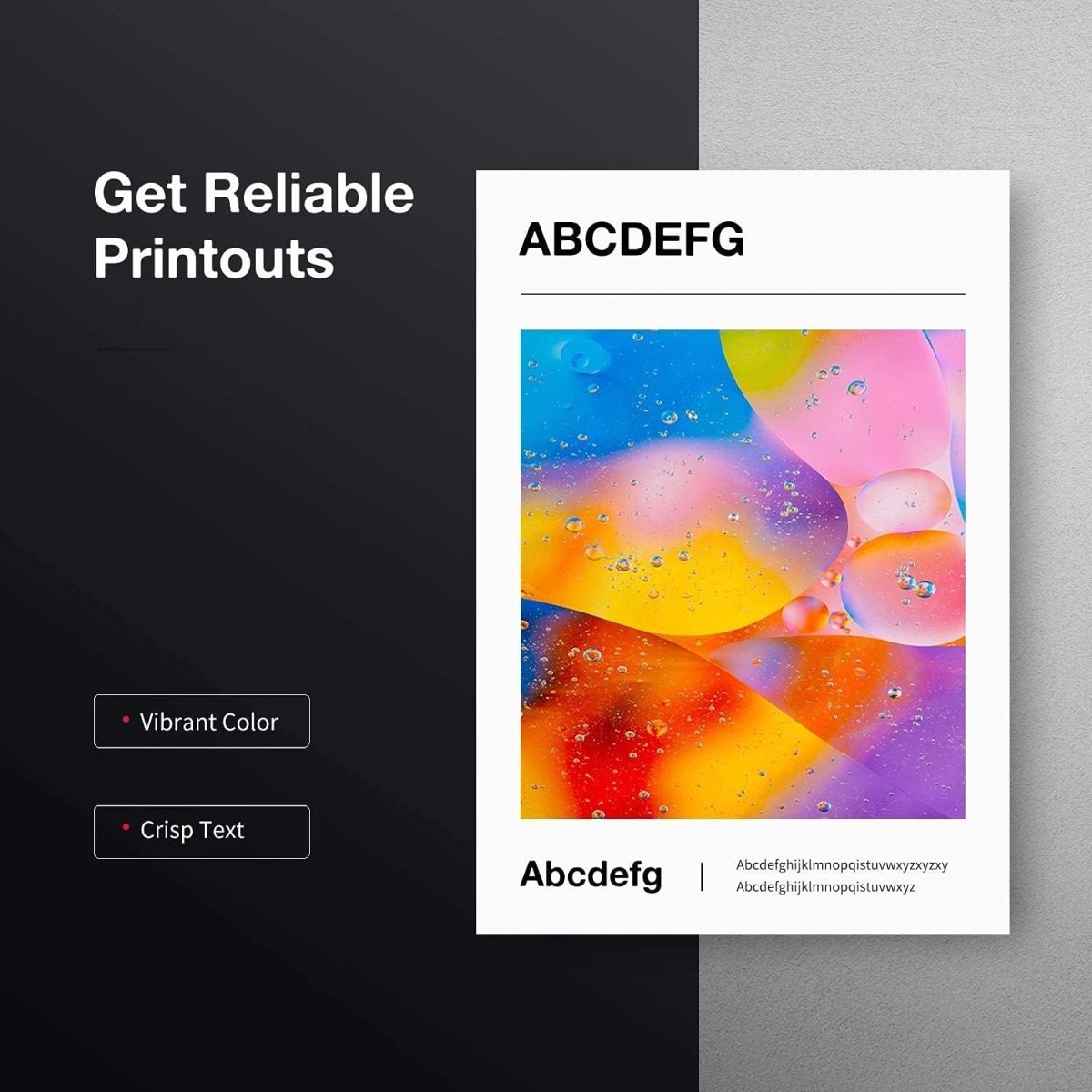

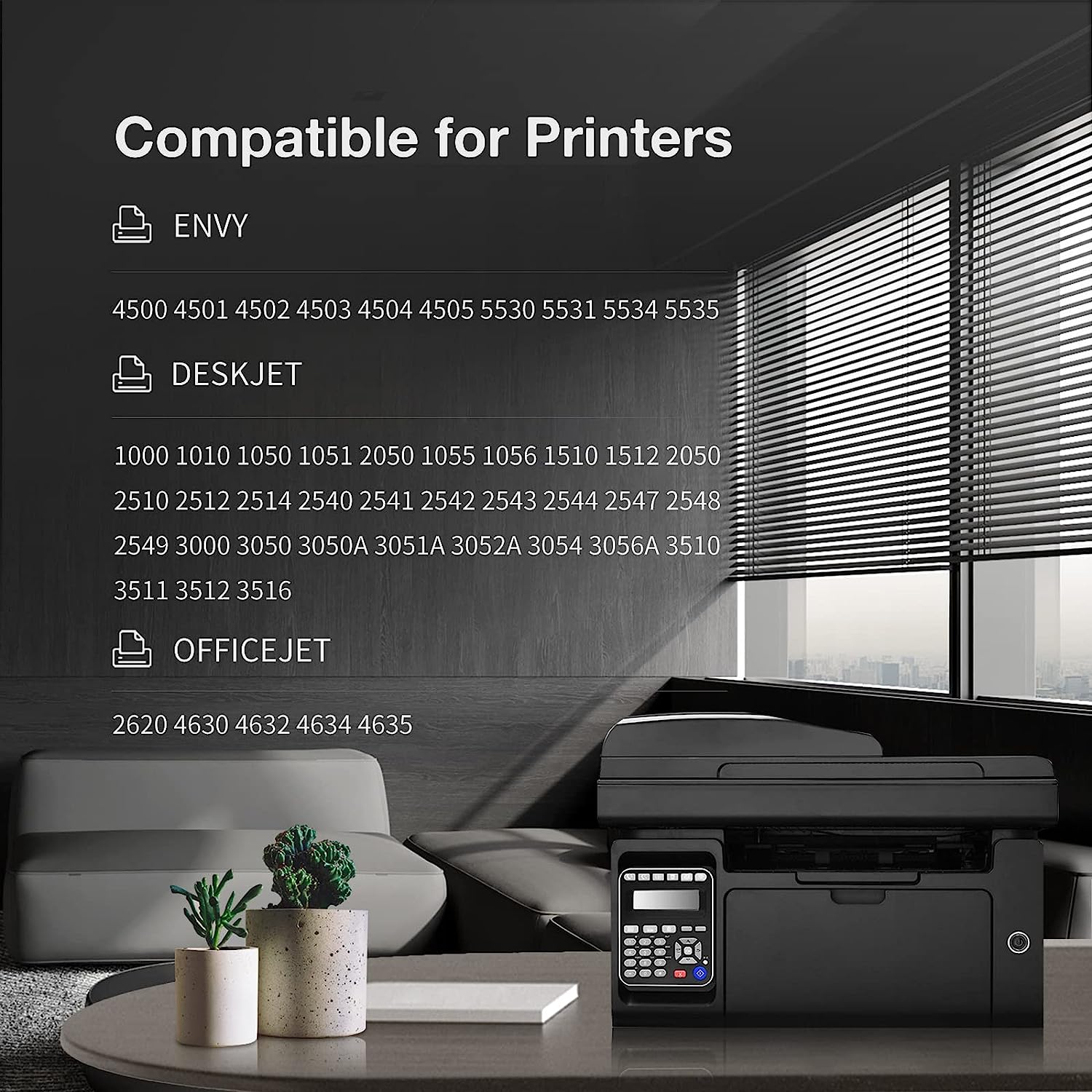

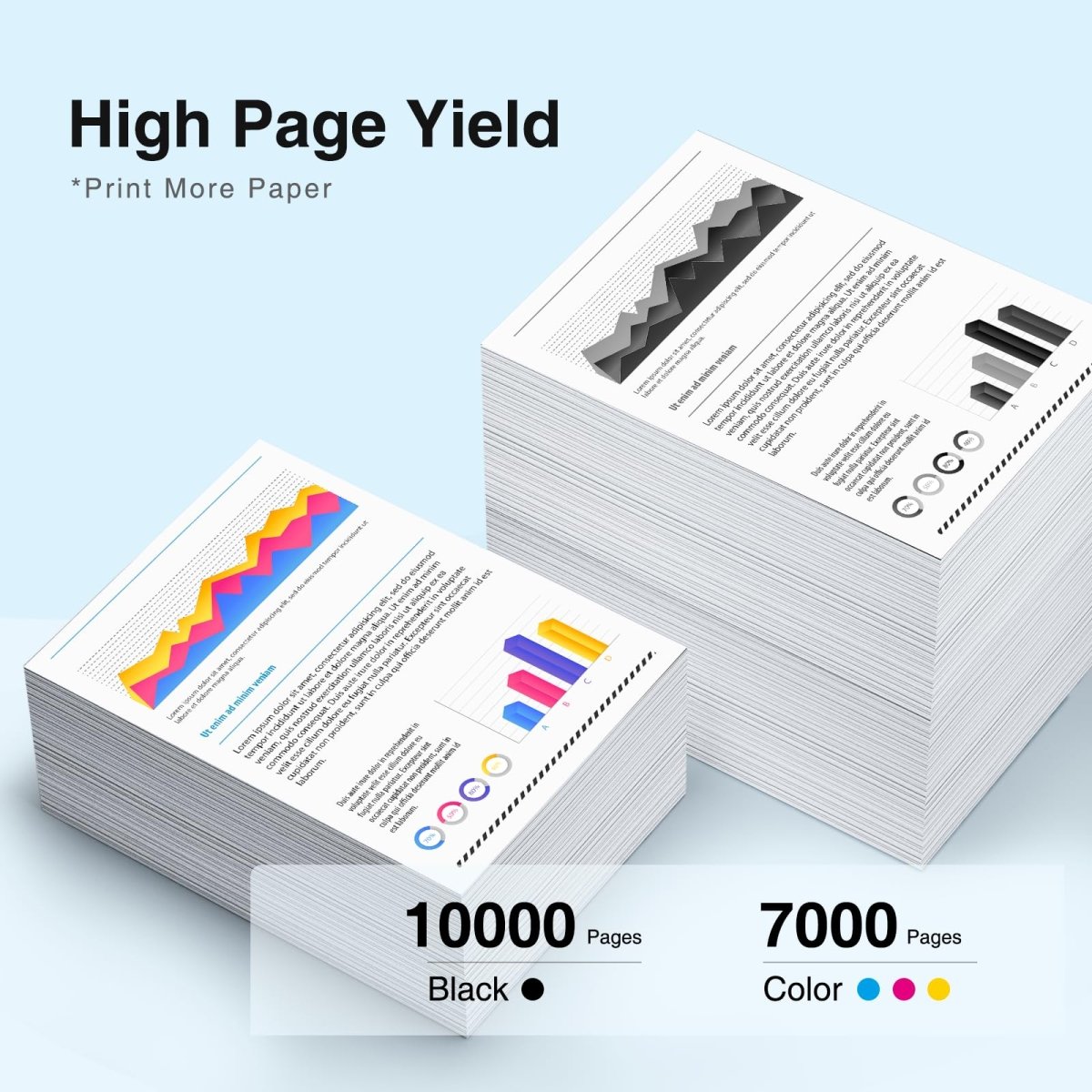







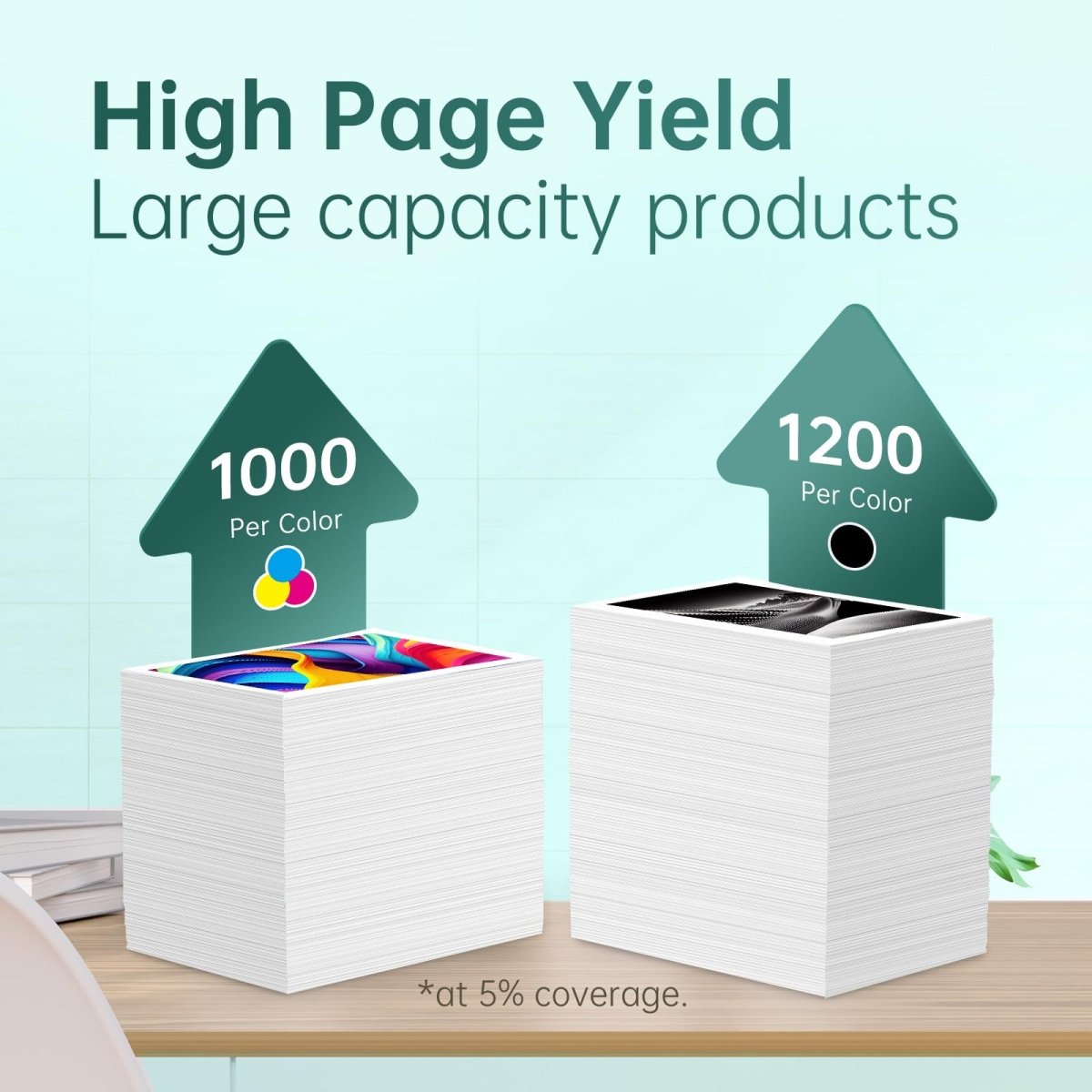
How do I save money on printer ink?
Achieve Quality Prints at a Lower Price
Embrace reliable print results and consistent performance with top-rated compatible printer ink cartridge replacements for HP printers. Customers trust these alternatives, appreciating the substantial cost savings they offer. Compatible HP ink cartridges are readily available online for your convenience.How to change ink in HP printer?
02. Tear off thepink plastic
03. Instert the cartridgeinto corresponding slotuntil it clicks into place
Note: Don't touch the chip
This method is applicable to most HP ink cartridge models. Please read the instructions for special models.
Where is the ink cartridge on a HP printer?

Open the Printer Cover:
Lift the cover or access panel of your HP printer. This is usually located at the top or front of the printer.
Wait for Cartridge Access:
If your printer has a moving carriage, wait for it to move to a position that allows easy access to the ink cartridges. This is often an automatic process when you open the cover. Then you will see the HP ink cartridge.

How to take out ink cartridge from HP printer?
How to clean ink cartridge HP?
Manualy clean an HP printhead:
Clean the printer's built-in print head
Manually cleaning the printhead built into your printer requires more work. The following steps are for HP printers with removable printheads, such as the HP OfficeJet 8710. You can also use this method on non-HP printers that have a printhead built into the printer.Supplies needed: A plastic container, a few dry paper towels, a lint-free cloth and filtered or distilled hot water.
1. Fold a dry paper towel in half and place it in a plastic container.
2. Pour about two inches of hot water onto the paper towel so that it is completely submerged.
3. Open the printer and remove all ink cartridges from the machine.
4. Place the ink cartridges on a separate paper towel as you continue the printhead cleaning process. Make sure the cartridge is placed face up on the paper towel.
5. Lift the gray latch behind the carriage that secures the ink cartridges. This will release the printhead from the printer.
6. Pull the printhead up to remove it from the machine.
7. Wet a lint-free cloth with hot water. Gently wipe away excess ink from the printhead nozzles.
8. Place the printhead into a container of submerged paper towels. The nozzle should point downward. Be careful not to touch the nozzle as it can be easily damaged.
9. Let the print head soak for about ten minutes. Then remove it from the container and place it on a dry paper towel to dry for fifteen minutes. The nozzle should be pointing upward.
10. Reinstall the printhead back into the printer. Don't forget to secure the latch! Then reinstall the cartridges and run the cleaning function on the machine again.
Clean the Ink cartridge built-in print head
If your printer uses ink cartridges with integrated printheads, you can try the "tissue paper method" to resolve print quality issues.Supplies needed: One warm wet paper towel and one dry paper towel
1. Take a warm wet paper towel or coffee filter and blot the ink cartridge dry with the print head facing down on the paper towel. This will remove any dried ink from the printhead.
2. Then, hold the cartridge print head down against a dry paper towel for 2-3 minutes. A dry paper towel can absorb the ink. Do not wipe the print head as this may cause damage.
3. Reinstall the ink cartridges and try printing again. If the printing results are still poor at this point, you may need to replace the printer cartridges.
Which HP printer uses the cheapest ink?
HP ENVY 4520
HP ENVY 4510
HP ENVY 4512
HP ENVY 4516
HP ENVY 4522 AIO
HP OfficeJet 3830
HP OfficeJet 4650
HP OfficeJet 4652
HP OfficeJet 4655 AIO
HP DeskJet 2130
HP DeskJet 2131
HP DeskJet 2132
HP DeskJet 2133
HP DeskJet 2134
HP DeskJet 2136
HP DeskJet 2137
HP DeskJet 3630
HP DeskJet 3632
HP DeskJet 1110
HP DeskJet 1111
HP DeskJet 1113
HP DeskJet 1114
Comparing HP Ink Cartridge Prices
Need help with your HP printer?
Shop by Most Popular HP Ink Cartridge