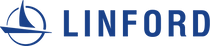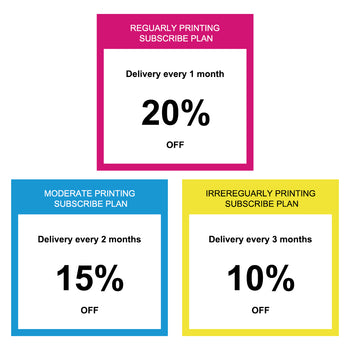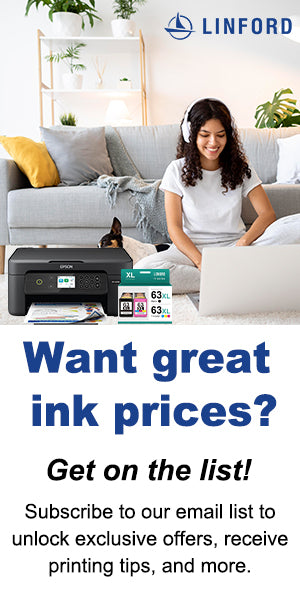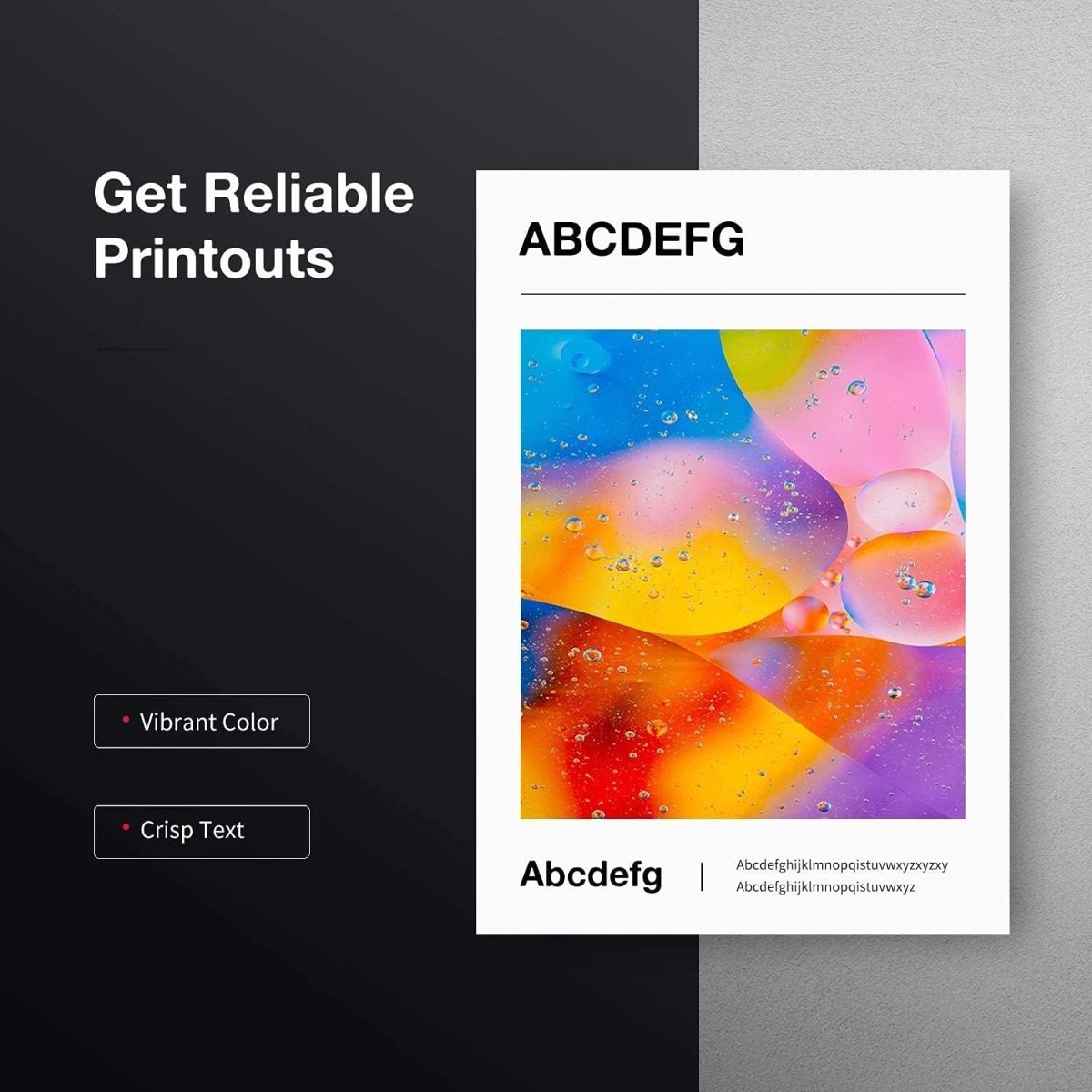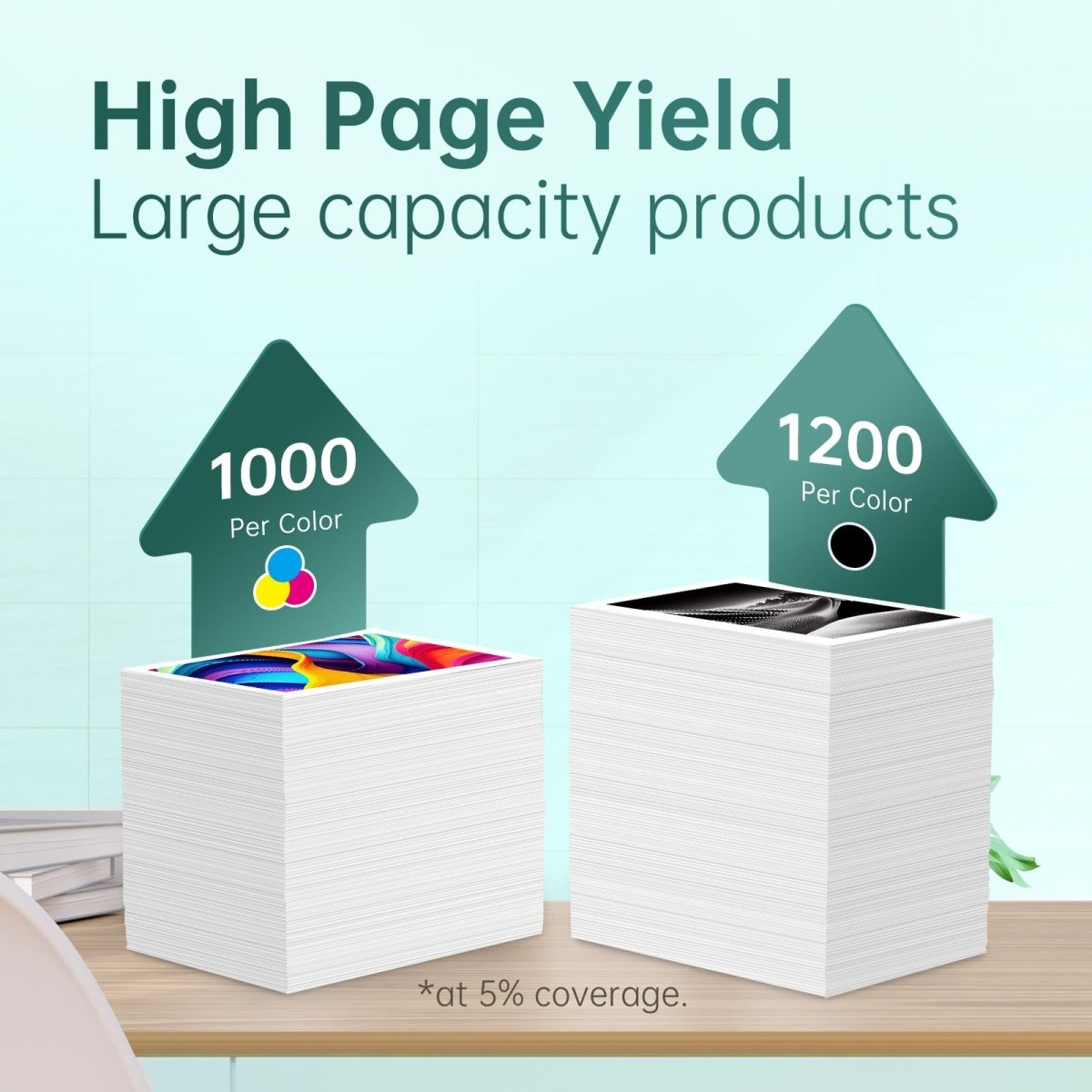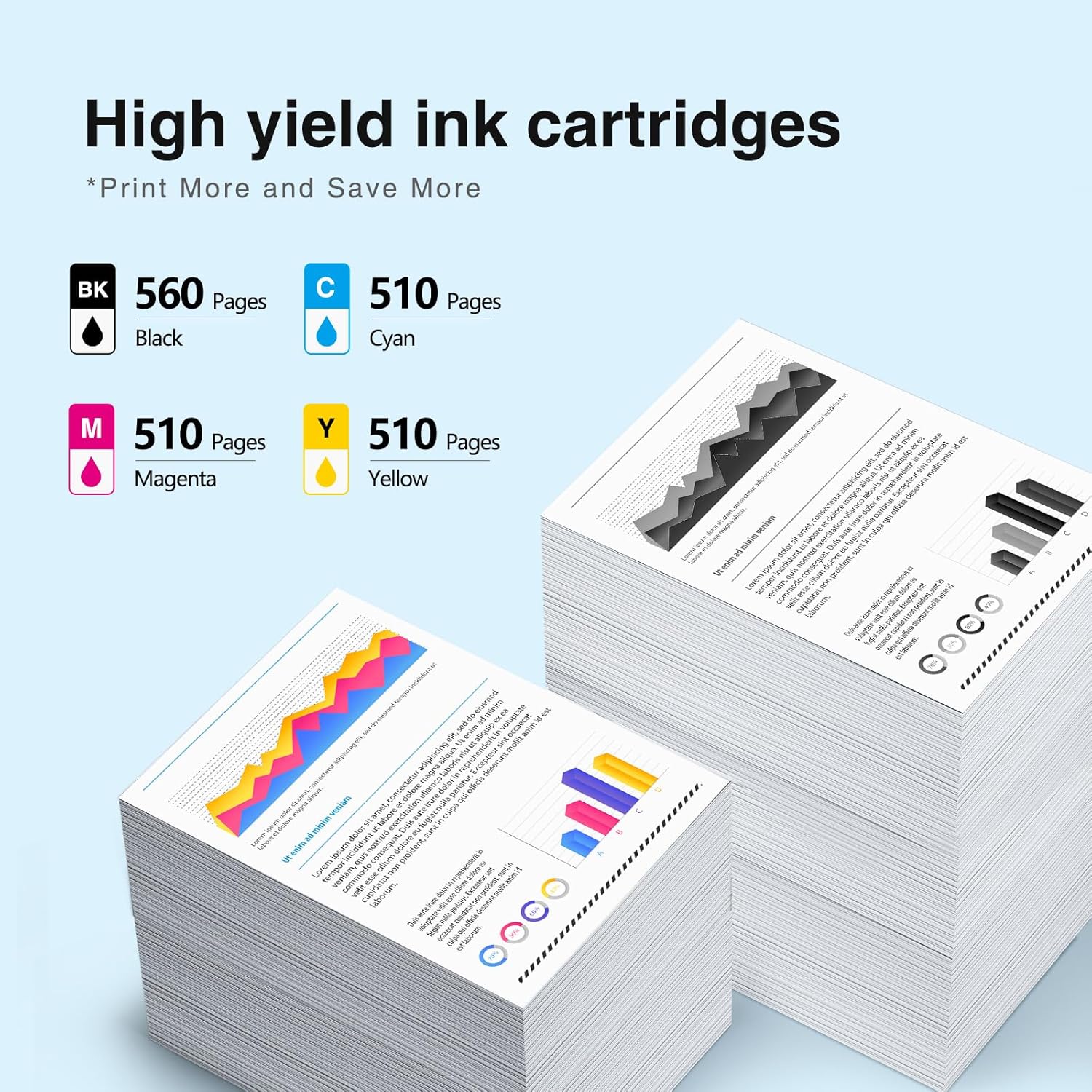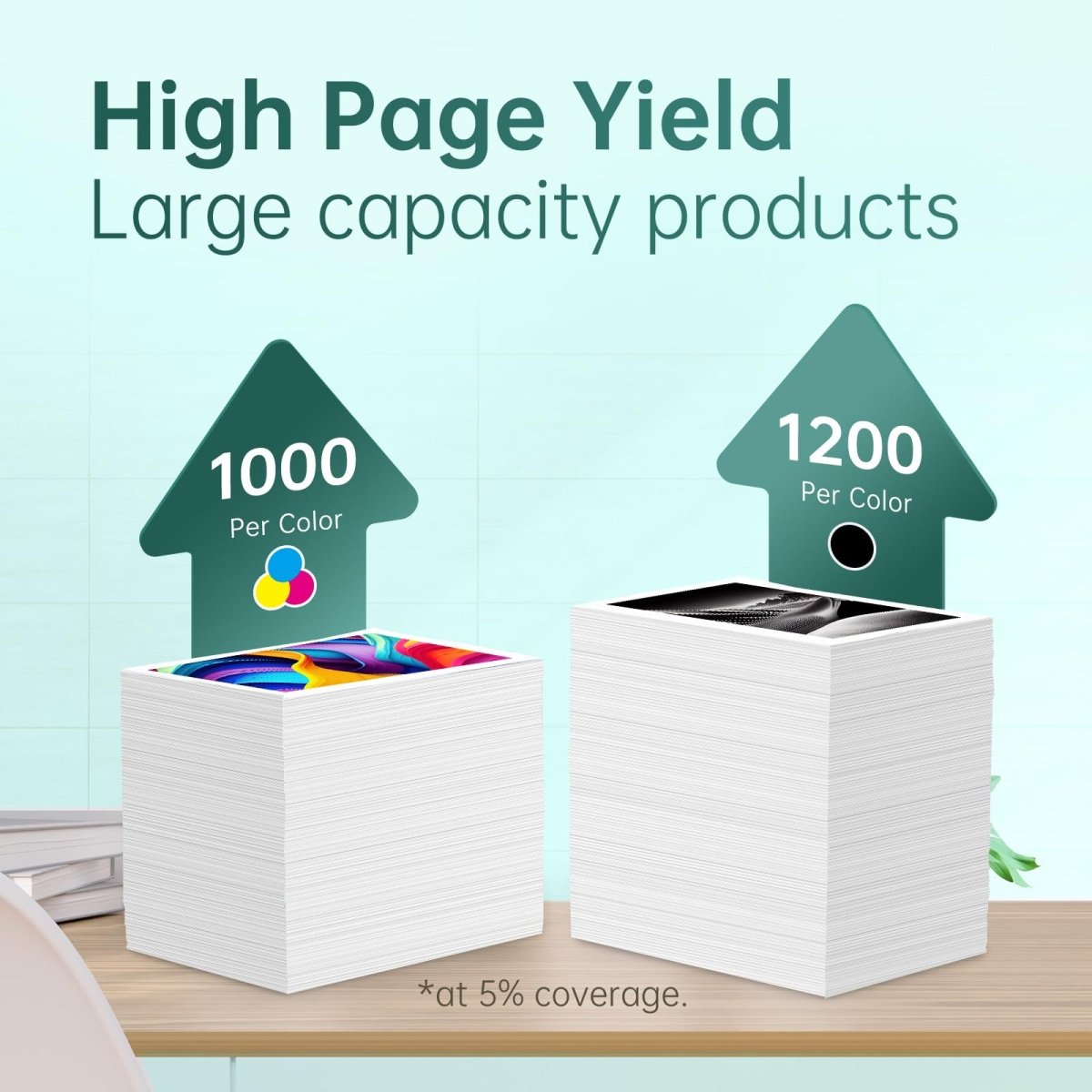In the world of contemporary printing technology, getting the best print quality requires not just owning the correct printer but also knowing how to use it properly. When used in conjunction with suitable ink and upkeep, the Epson WorkForce WF-4833 is a multipurpose printer that is renowned for its dependability and excellent print quality. Knowing how to get the best print quality out of the Epson WF-4833 ink is essential, whether you're a professional who needs crisp documents or a hobbyist who wants colorful images. To help you get the finest output out of your printer, here are some guidelines and professional advice:
Preserve the Best Print Settings
Depending on the kind of document or image being printed, modify the print settings. Use regular or high-quality settings for text documents. For images choose a picture or optimal picture settings to guarantee precise colors and fine details. You can discover the optimal speed-quality balance by adjusting the settings and trying different combinations.
Employ Original Epson Ink
First and foremost, make sure you are using original Epson printer cartridges made especially for the WF-4833. Compatibility, dependability, and stability in print quality are guaranteed by genuine ink. While using non-original or third-party inks can initially save money, they eventually run the risk of compromising print quality and printer functionality.
Carry out routine maintenance
By carrying out routine maintenance procedures like printhead cleaning and alignment, you can keep your printer operating at peak efficiency. Usually, Epson printers come with built-in maintenance tools that may be accessed via the software interfaces or control panel. By following these procedures, print quality is guaranteed to be reliable and clog-free.
Select the appropriate paper
The quality of your print can be greatly affected by choosing the right kind of paper. You should use regular, flexible paper for ordinary paperwork. Use Epson Premium Glossy Photo Paper or other suggested photo papers that work with the printer's ink system for images and graphics. This selection improves the clarity and richness of the color.
Set Your Display Correctly (For Printing Photos)
Make sure your monitor is calibrated correctly to display colors when printing photos. By taking this step, you can ensure that the final printed output and what you see on the screen have the same color consistency.
Software and Firmware Updates for Printers
Make sure your printer driver software is up-to-date and periodically check for firmware upgrades from Epson. Performance enhancements and bug fixes are frequently included in updates, which can increase print accuracy and reliability.
Make use of features unique to printers
Use all of the advanced capabilities that the WF-4833 has to offer, such as duplex and borderless printing. When utilized properly, these features, which are intended to maximize the printer's potential, can help produce better-quality prints.
The Right Way to Store Ink Cartridges
Idle ink cartridges must be stored properly to preserve their quality. Cartridges should be kept dry, cold, and out of direct sunlight. Avoid being in areas with high or low humidity or temperatures since these can impact the longevity and performance of ink.
Check ink levels and replace them as soon as necessary
Watch the amount of ink in your cartridges and change them as soon as the printer tells you to. Low ink levels may affect print quality, especially for large-scale prints or photos.
Prevent Blending Various Ink Types
Remain faithful to utilizing one kind of ink in your printer at a time, such as all dye-based or all pigment-based. Print quality may suffer if multiple types of ink are used together.
Last Thoughts
You can get the finest print quality out of your Epson WF-4833 printer and ink by using this professional advice and best practices. Professional-quality prints are achievable with the correct strategy and care for detail, whether for business presentations, academic assignments, or personal arts and crafts. Unlock your Epson printer's full potential to get consistently outstanding prints from every print job.