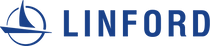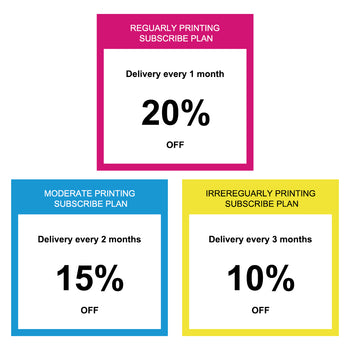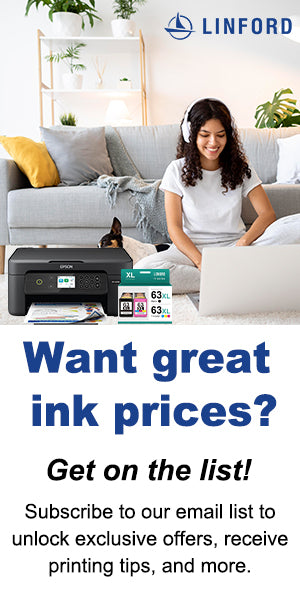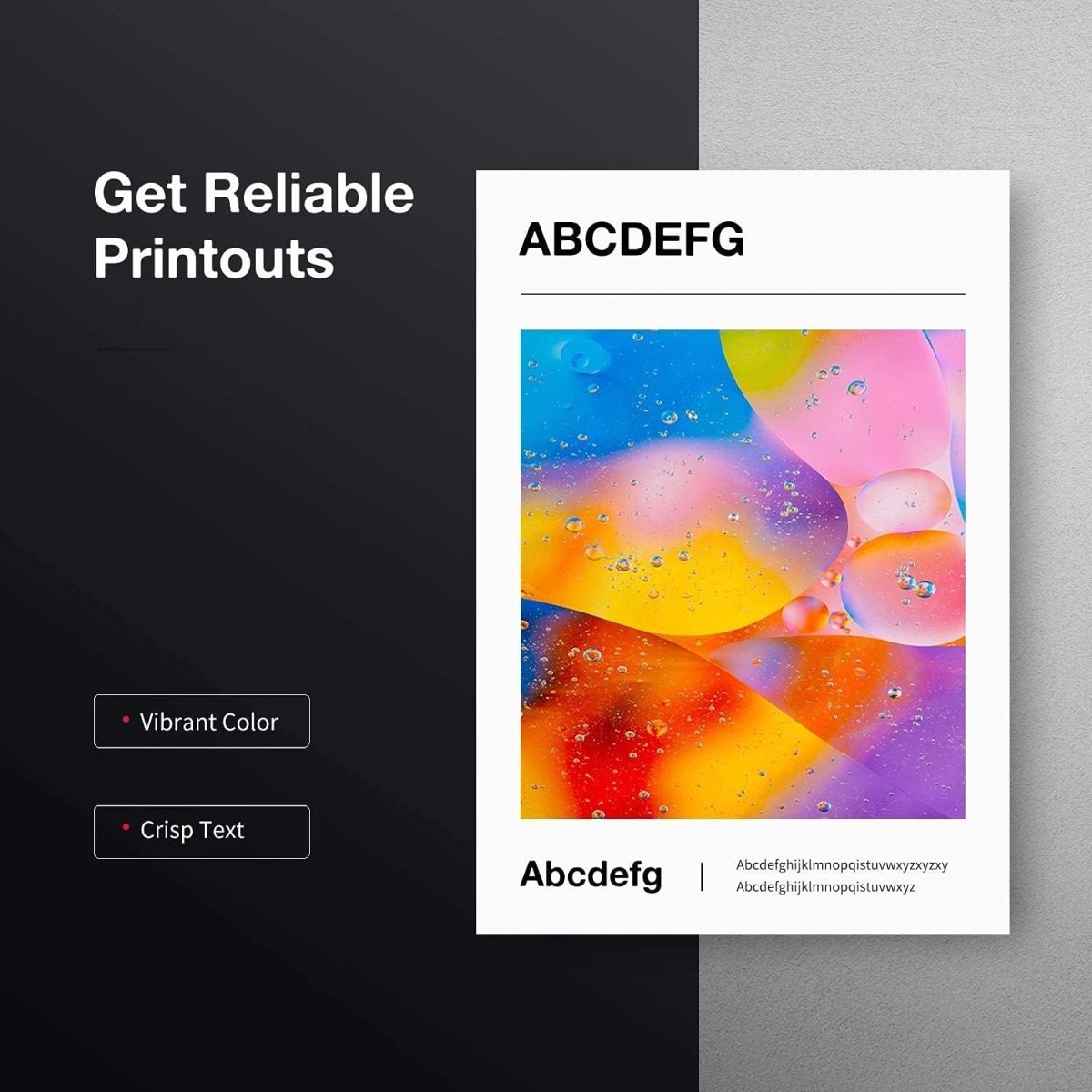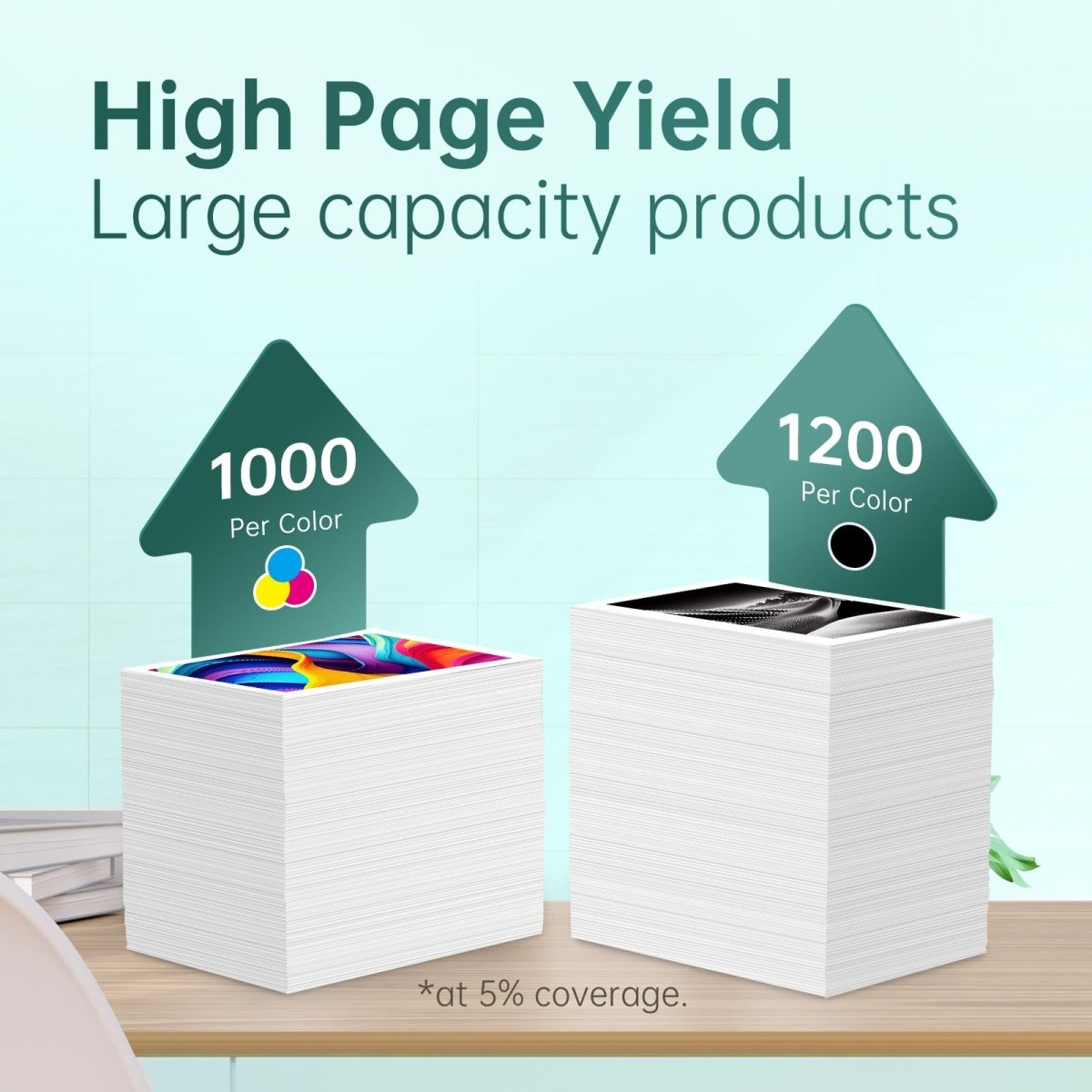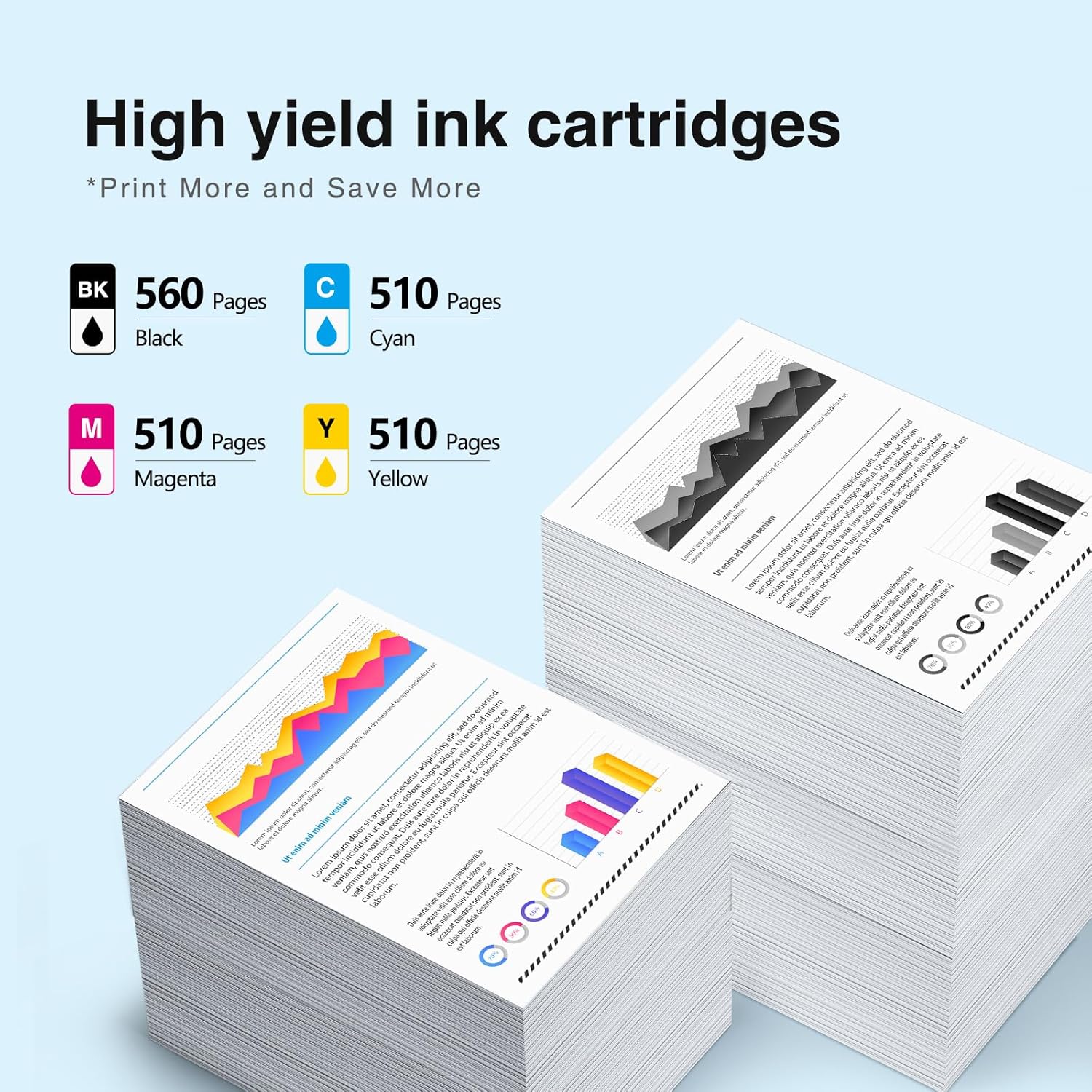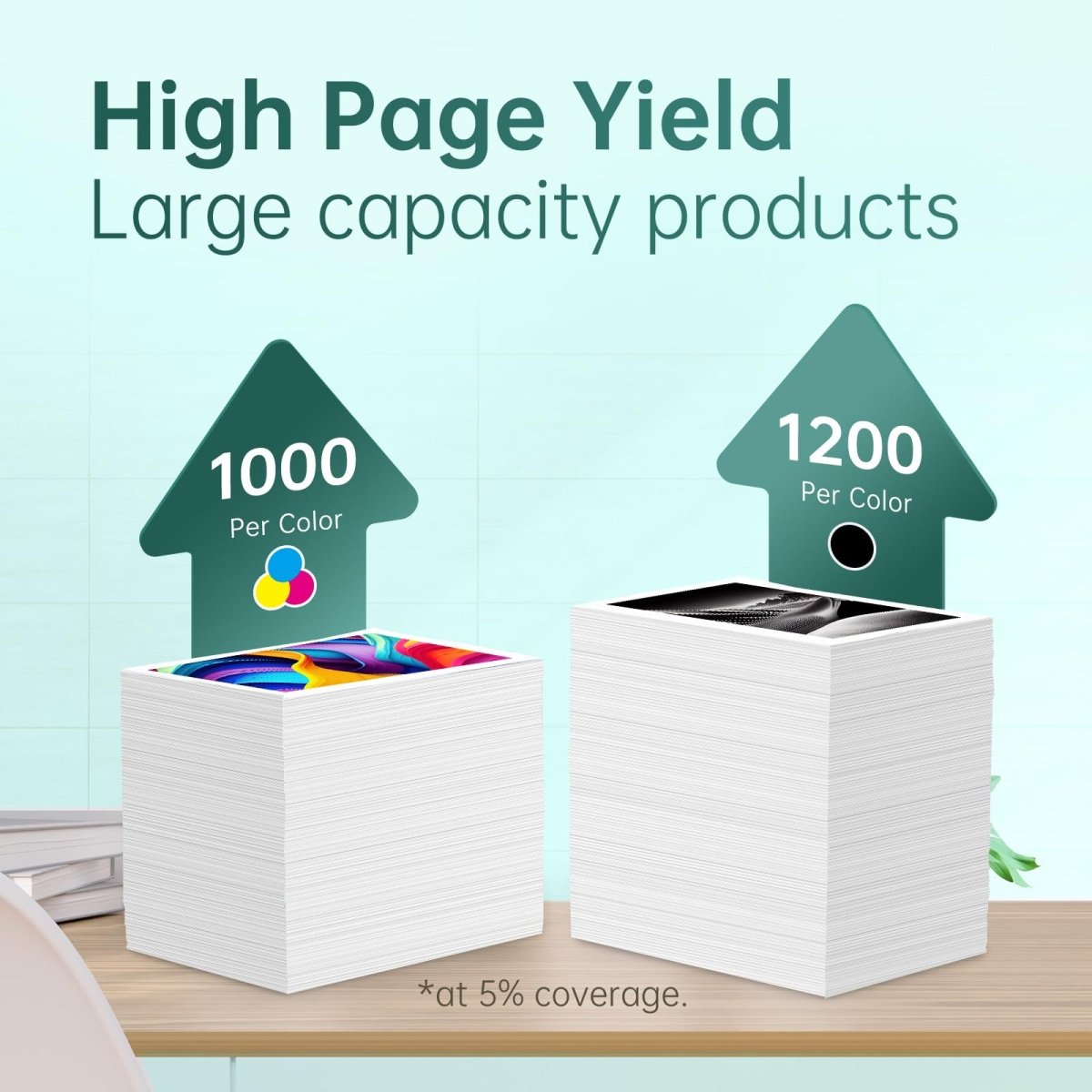One well-liked all-in-one printer is the HP Envy 4520, which is renowned for its small size and flexible features. Regular upkeep is necessary to keep it operating smoothly. This includes changing or replenishing the ink cartridges. This tutorial will walk you through the steps involved in refilling HP Envy 4520 ink cartridges to save money and replace them with fresh cartridges.
HP Envy 4520 Ink Cartridge Replacement
The ink cartridge replacement procedure is simple. Here's how to carry it out:
Assemble Your Supplies: Prior to starting, confirm that you have the following:
- Either a new tri-color or black HP 63 ink cartridge, depending on which one needs to be replaced.
- To clean up any possible ink spills, use paper towels or a tiny piece of fabric.
- Your printer is connected and powered on.
Set up the printer
Activate the printer: To turn on your HP Envy 4520, press the power button.
Access Door for Ink Cartridge Open:
Open the access door that is situated in front of the printer. The carriage will pull into the middle, where it will be reachable.
Take out the Old Cartridge
Await the Carriage's Termination: When it is prepared, the ink carriage will pause in the center.
Let the Cartridge Go: To remove the cartridge, gently apply pressure. You can remove it from its slot by pulling it out a little.
Put in the New Cartridge
First, open the new cartridge: Take out of the packing the fresh ink cartridge. Exercise caution when handling the ink nozzles or the copper-colored connections.
Take Out the Plastic Tape: Take care to remove the new cartridge's protective tape.
Put the Cartridge in Place:
Carefully place the cartridge into the vacant slot, ensuring that the nozzles face the printer. It clicks into place when you push it in.
- Insert the cartridge with black ink into the appropriate slot.
- The left slot is used by the tri-color cartridge.
Shut the Cartridge Entry Door: After making sure the cartridge is secure, shut the access door.
Set the Cartridges in Position
Produce an Alignment Page: An alignment sheet may print instantly from your printer. If not, you can initiate the setup procedure via the HP Smart app or the printer's control panel.
Comply with the Alignment Guidelines: To finish the alignment, place the alignment sheet on the scanner bed and push the start button. The highest print quality is ensured by doing this.
Ink Cartridge Refilling for the HP Envy 4520
Although refilling ink cartridges might save money, it must be done carefully to prevent harm to the cartridges and the printer in general. To refill your HP 63 ink cartridges, take the following actions:
Compile Your Materials:
- A set of refillable ink cartridges for HP 63.
- A tiny cloth or paper towel.
- Refill kits typically include a syringe with a needle.
- To prevent ink stains on your hands, wear a pair of gloves.
Set Up the Workspace
Examine the Surface: To prevent any ink spills on your desk, lay down paper towels or a cloth.
Put on some gloves: Put on gloves to protect your hands.
Take Out the Cartridge
- Pry open the access door to the ink cartridge and turn on the printer.
- Extract the Cartridge: To extract the cartridge, according to the instructions provided in the section on replacing.
Fill the Cartridge
Find the holes for refills: To reveal the refill holes, remove the label off the top of the cartridge.
Stuff the syringe: Fill the syringe with the recommended quantity of ink. Color cartridges typically carry 3–4 ml per color chamber, while black cartridges often hold 4-5 ml.
Put the Ink in:
- Place the syringe into the hole for the black cartridge and slowly inject the ink.
- Make sure you precisely inject the appropriate color into each chamber of the tri-color cartridge. Usually, the chambers are ordered with yellow on the right, magenta in the middle, and cyan on the left.
Don't Fill Up Too Much:
Fill gradually to prevent spilling. Stop and wipe the area with a towel if the ink begins to flow from the top.
Place the Cartridge Back In Place
- First, close the refill holes: Place a piece of adhesive tape over the refill holes or replace the label.
- Empty Cartridge: Clean the cartridge surfaces to remove any leftover ink.
- Put the Cartridge in: Using the procedures from the substitute section, replace the cartridge in the printer.
- Shut the access door for the cartridge.
Check the Refreshed Cartridge
- Produce a Test Page: Make sure there are no leaks and that the ink flow is steady by doing a test print.
- Complete a Cleaning Cycle: If required, clean the printhead and enhance print quality by using the printer's cleaning feature.
Some Maintenance Advice for Your HP Envy 4520
- Maintain Extra Cartridges: When the ink runs out, waiting can be avoided by keeping spare cartridges on hand.
- Consistently Clean the Printer: For best results, clean the printhead and cartridges regularly.
- How to Store Cartridges: To keep ink cartridges from drying out, store them somewhere cool and dry.
Final Words
These instructions will help you maintain the best possible functioning condition for your HP Envy 4520 printer by simply replacing or refilling its ink cartridges. Your printer will continue to produce high-quality prints if you give it regular maintenance and handle the cartridges with care.