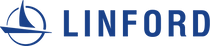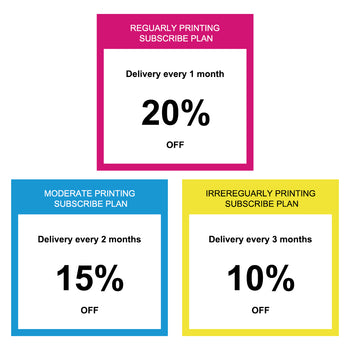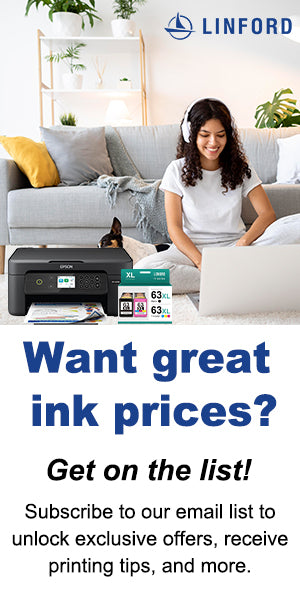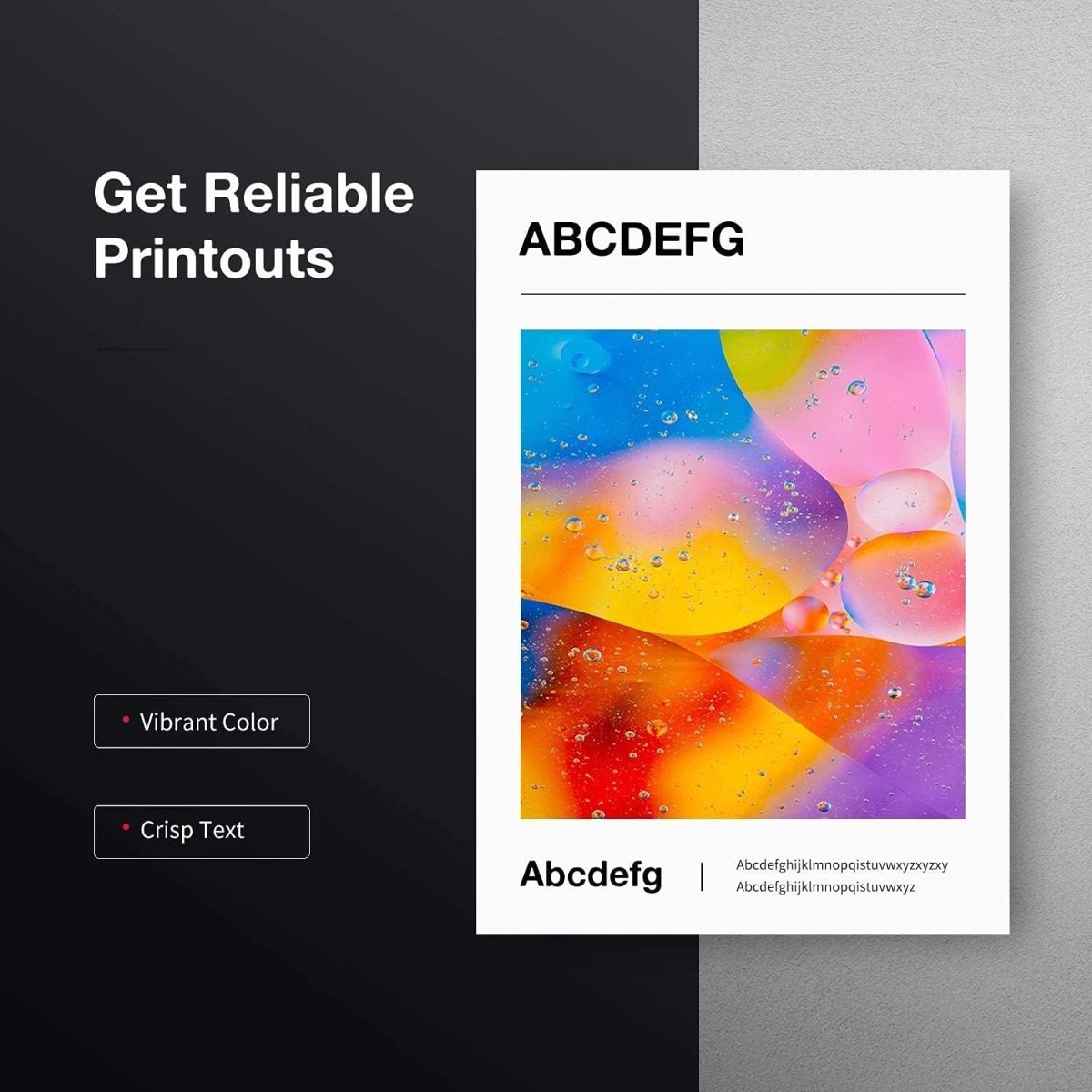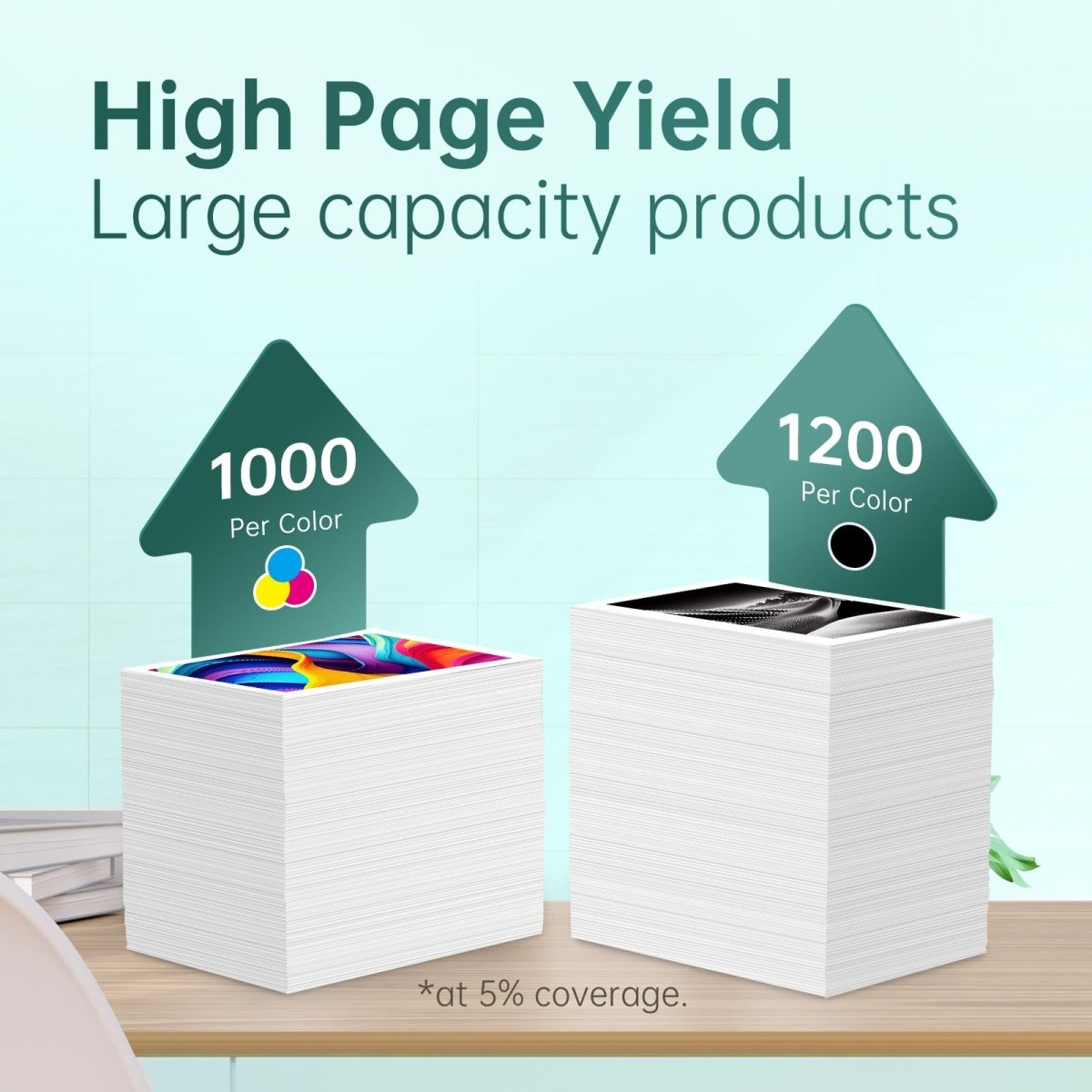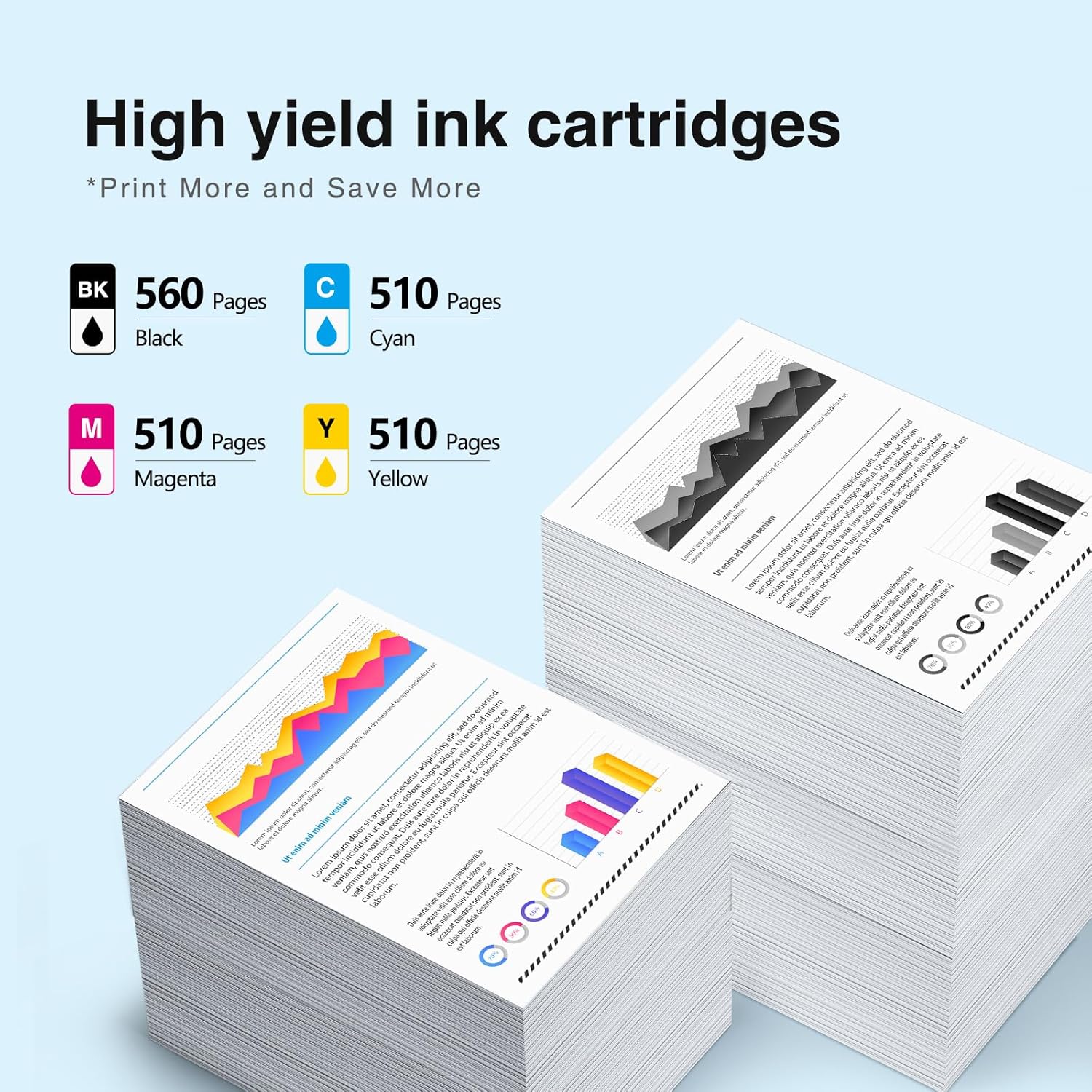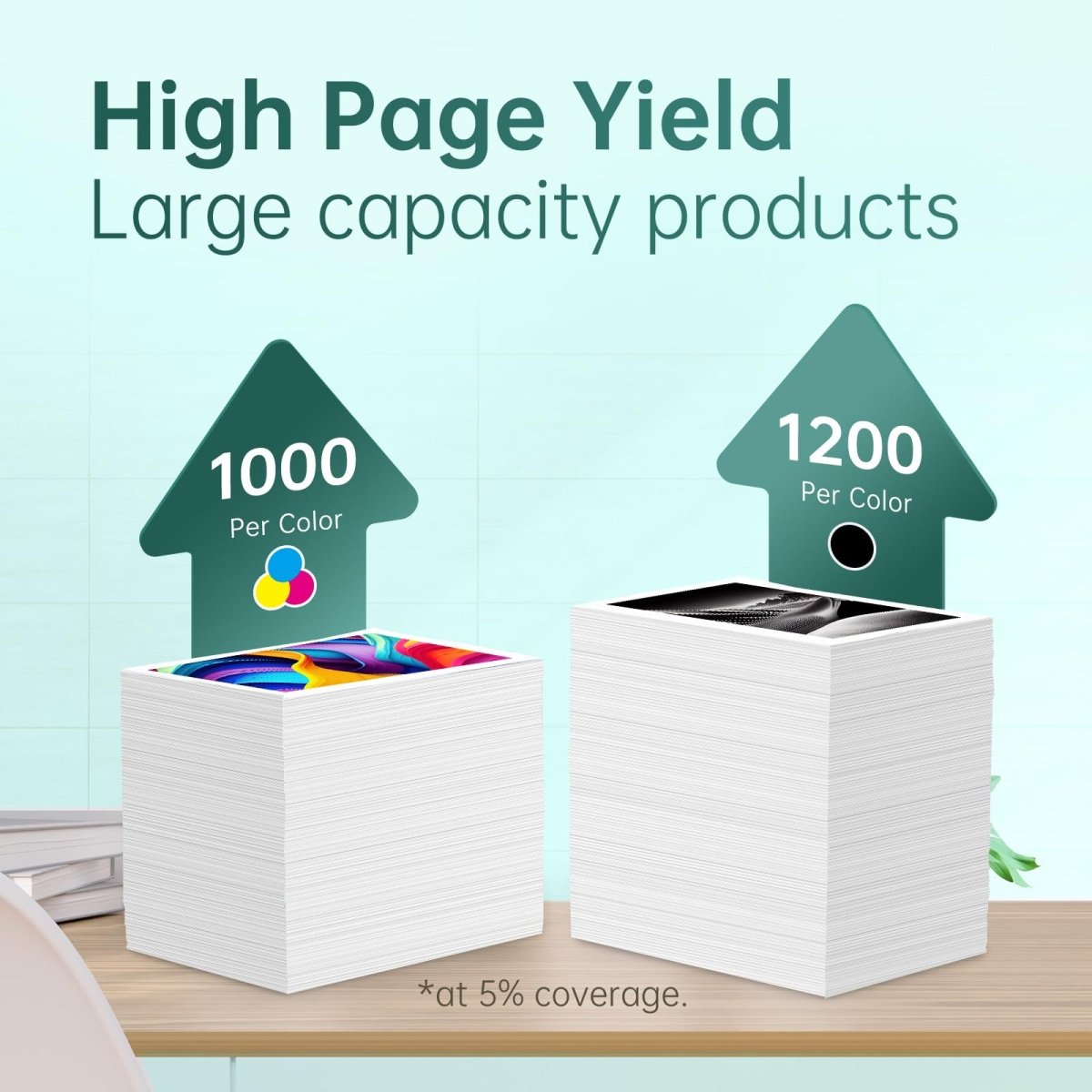For usage at home or in the workplace, the Canon TR8600 printer is a dependable and adaptable device. You must know how to install and use its ink cartridges correctly if you want to make sure it works as efficiently as possible. Even for beginners, this article will make the process simple by taking you step-by-step.
Knowing About the Ink Cartridges for Your Canon TR8600
Understanding the different kinds of ink cartridges your Canon TR8600 employs is crucial before beginning the installation procedure. Two types of cartridges are commonly used with the TR8600:
- Black PGI-280
- CLI-281 (Magenta, Yellow, Black, Cyan)
To ensure optimal productivity and print quality, every cartridge is made to fit precisely into the correct slot in the printer.
Opening and Setting Up Your Ink Cartridges
- Empty the cartridges: Take the ink cartridges out of their package with care. To prevent any damage, be careful how you handle them.
- Eliminate the protective tape: There is a tiny piece of protection tape included with every cartridge. By covering the ink nozzle, this tape keeps the ink from drying off. Making sure not to touch the nozzle or the electrical contacts, carefully remove the tape.
Getting to the Cartridge Holder
- Activate the printer: Your Canon TR8600 can be turned on by pressing the power button. Hold off until the setup process is finished.
- Slide the front cover open: To reach the cartridge holder, lift the printer's front cover. It will be simple to reach the cartridge slots because the holder will automatically shift to the replacement position.
Setting up the Cartridges for Ink
Put the PGI-280 black ink cartridge in place.
- Find the black ink slot on the cartridge holder's right side.
- Hold the cartridge so that the nozzle is facing down and the label is facing up.
- Slide the cartridge gently into the opening. Once it clicks into place, apply pressure.
Place the CLI-281-281 Color Ink Cartridges in place:
- Mark the locations of the color cartridge slots for cyan, magenta, yellow, and black.
- For every color cartridge, adhere to the same procedure as before. Verify that every cartridge snaps into position.
Verifying Cartridge Installation
- Shut the front cover. Close the printer's front lid after all cartridges have been fitted.
- Publish a Trial Page: As an automated check, if the cartridges are installed correctly, the printer could print a test page. If it is not, you can manually start a test print from the menu on the printer.
How to Use Your Canon TR8600
You can now use your Canon TR8600 printer after installing your ink cartridges. The following are some pointers for ideal use:
- Frequent Printing:To keep the ink from drying out and clogging the nozzles, print frequently.
- Stock up on spare cartridges: It's a good idea to keep extra cartridges on hand in case your crucial print operations are interrupted.
- Use High-Quality Paper: Canon recommends using high-quality paper for the best print results.
Troubleshooting Typical Problems
- Unidentified Ink Cartridge: Make sure the cartridge clicks into place when you reinstall it after removing it if the printer doesn't recognize it. Verify if the nozzle still has any protective tape on it.
- Low-quality printing: To fix problems like streaks or fading prints, use the printer's maintenance menu to initiate a printhead cleaning cycle.
- Levels of Ink: Use the computer software from Canon or the printer's display to monitor ink levels. Cartridges should be changed as needed.
In Summary
It is quite easy to install and use ink cartridges in your Canon TR8600 ink. Even novices may make sure their printer is always prepared to produce prints of the highest caliber by using this instruction. Maintaining your printer properly and using original Canon cartridges will help it last longer and function consistently. Cheers to your printing endeavors!