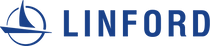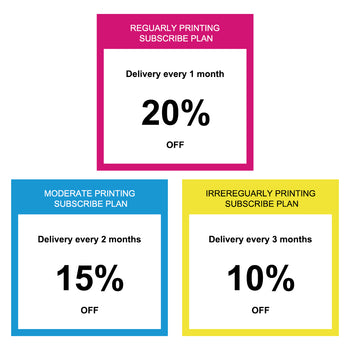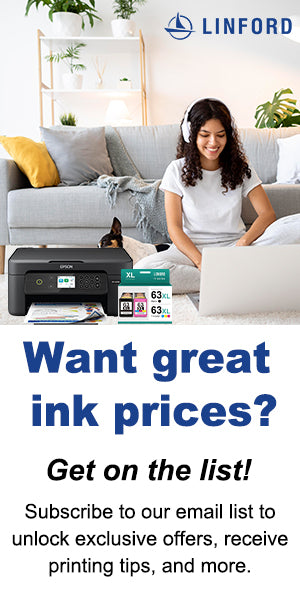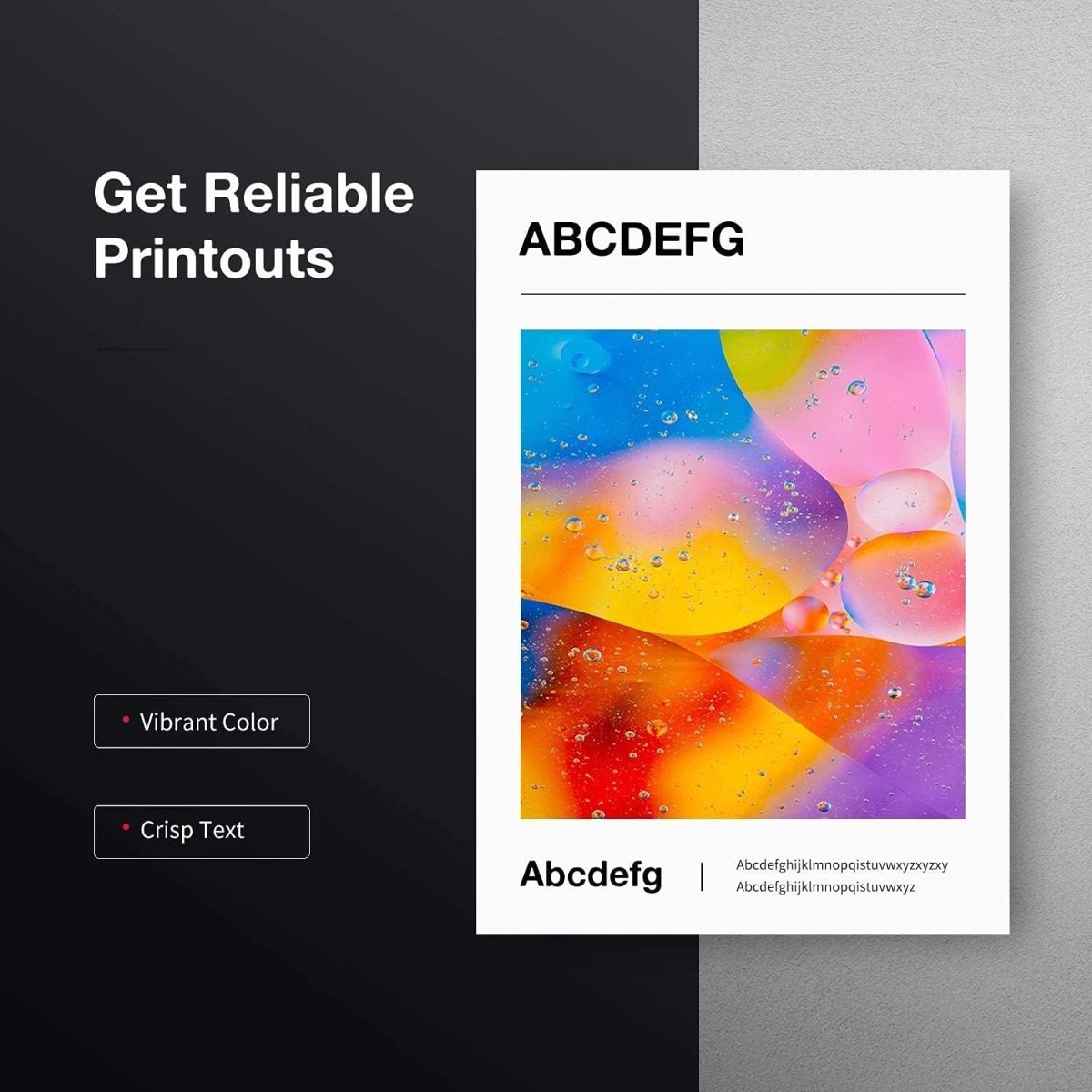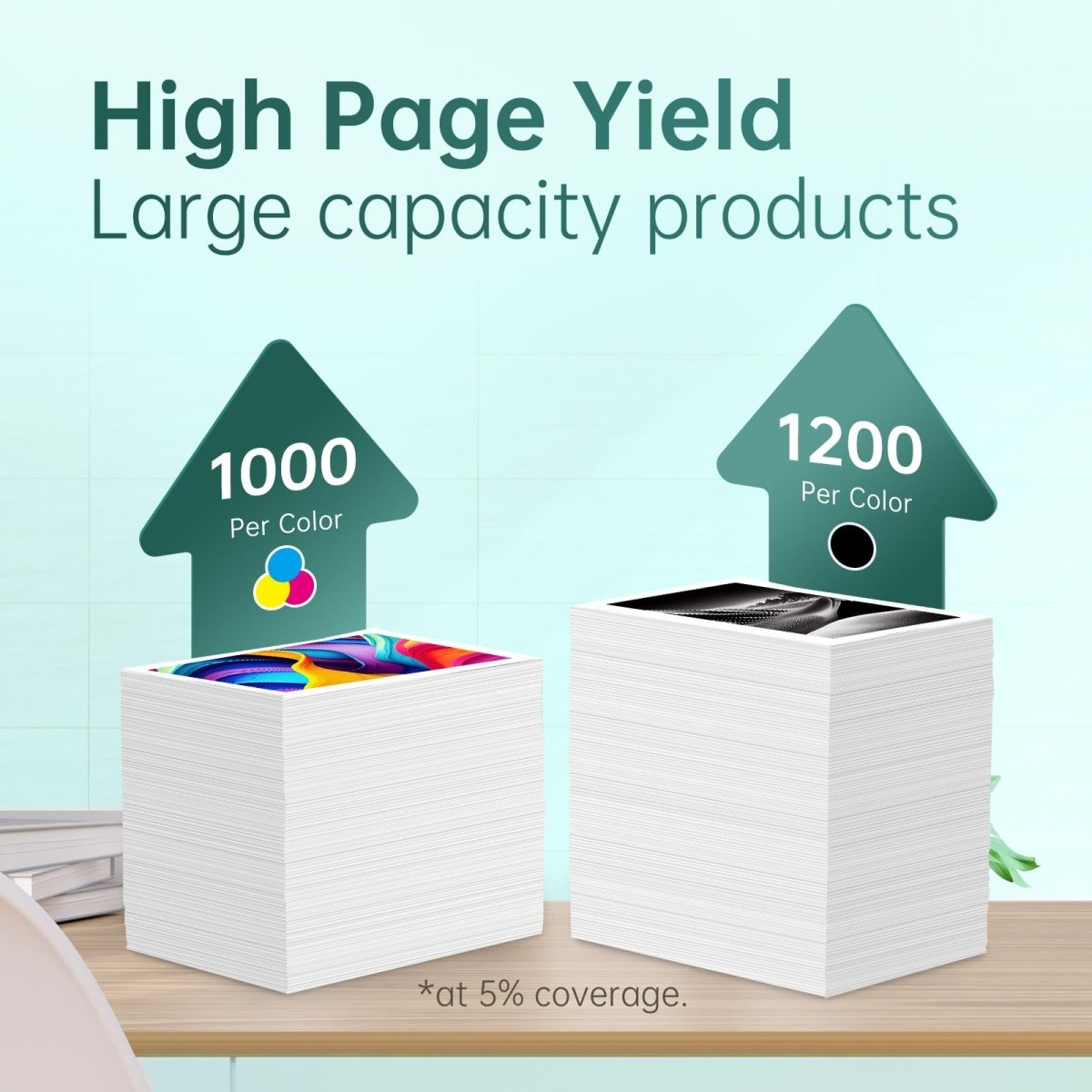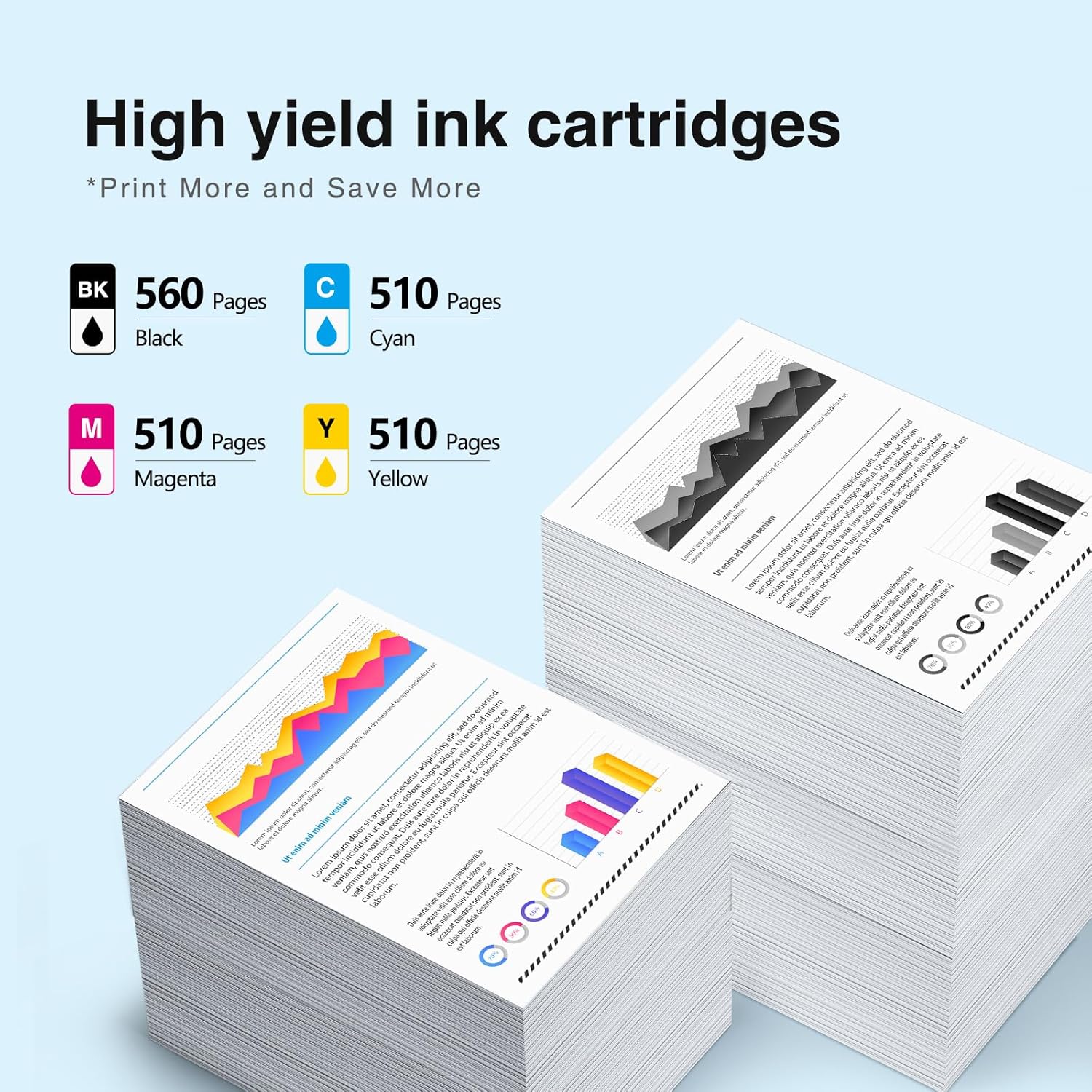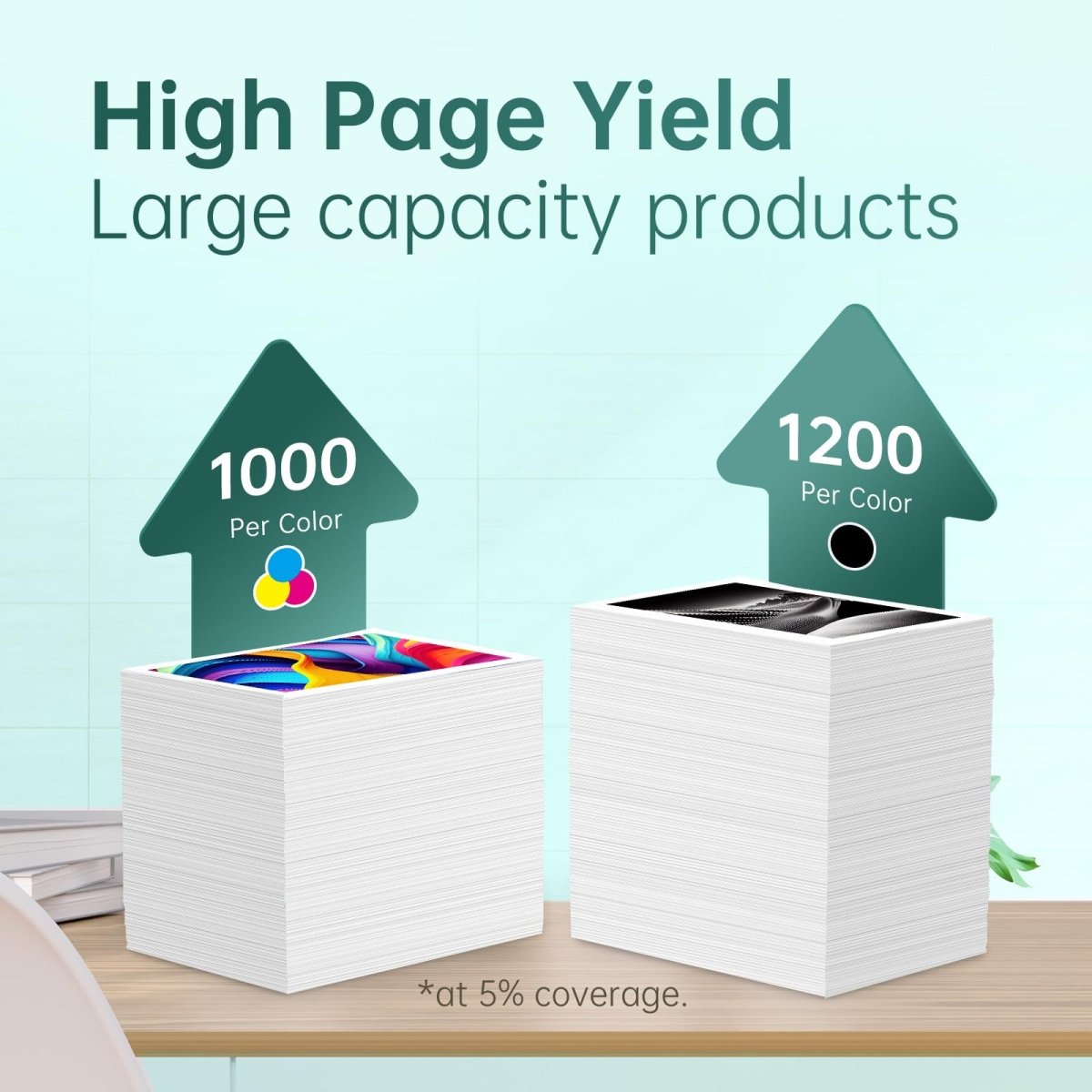Whether you manage a small business, operate a home office, or just require dependable printing for personal use, maintaining superb print quality is crucial. With its vivid colors and clear text, the HP206A Toner 4-Pack is a well-liked option for many HP printer users. But, it's essential to adhere to a few best practices while managing and maintaining your toner cartridges and printer to guarantee reliable, high-quality prints. Here are some pointers to help you produce and preserve crisp, expert-looking prints.
How to Interpret Your HP206A Toner 4-Pack
There are four cartridges in the HP206A Toner 4-Pack: black, cyan, magenta, and yellow. Every cartridge is made to provide clear text and brilliant colors. However, it's essential to handle and store them correctly to preserve peak performance.
Tips For Managing And Storing
The following are some vital pointers for managing and storing your HP baggage:
- Keep Your Hands Off the Drum: A drum unit that is susceptible to smudges and fingerprints is a feature of every toner cartridge. Avoid contacting the drum surface by handling cartridges by their sides.
- Suitable Keeping: Toner cartridges should be kept dry and cold. Stay out of the sun and extreme heat as they can harm the toner powder.
- Before Using, Shake: Give it a little shake from side to side before putting in a new cartridge. To avoid streaks and uneven printing, this aids in the toner's even distribution throughout the cartridge.
Optimal Installation Procedures
Clean prints are mostly achieved by installing toner cartridges correctly. Ascertain that your HP206A cartridges are installed correctly by following these steps:
Shut Down the Printer: To protect it from electrical harm, disconnect and turn off your printer before replacing cartridges.
Lift the cover of the printer: After taking out the new cartridge's packing materials with care, open the printer cover.
Put the Cartridge in: The cartridge should slip in until it clicks into place after being aligned with the printer's internal instructions. Ensure that every cartridge is securely inserted.
Put the cover away: Before reactivating the printer, firmly close the cover.
Continual Upkeep for Clear Prints
Many typical print quality problems can be avoided with routine printer maintenance. The following advice will help you maintain the best-looking prints:
Keeping the Printer Clean
- External Cleaning: Use a soft, moist towel to wipe your printer's exterior to get rid of dust and debris.
- Interior Cleaning: Gently wipe off the printer's interior with a soft, lint-free cloth. Steer clear of employing harsh solvents or chemicals.
- Cleaning the Drum: The drum unit has to be cleaned if you see any smudges or streaks. For further information on how to clean the drum safely, refer to the handbook that came with your printer.
Frequent Printhead Repair
For good prints, even with toner cartridges, printhead maintenance is crucial:
- Perform Printhead Cleaning Cycles: Most printers come with an integrated printhead cleaning feature. Repeat this cycle regularly to remove any dried toner or blockages.
- Verify Alignment : Make sure the printhead is positioned correctly. A misaligned print may appear hazy or warped. To fix any problems, use the alignment tool on your printer.
Solving Typical Print Problems
Even with your best efforts, problems in print quality can occasionally occur. Here's how to solve a few typical issues:
Lines and Streaks
- Cause : Dirty or broken drum units are frequently indicated by streaks or lines on prints.
- Remedy : Thoroughly clean the drum unit. It could be necessary to replace the drum if the issue continues.
Fading Prints
- Cause: A clogged printhead or low toner levels might lead to faded printouts.
- Fix: Repair low-toner cartridges and perform a printhead cleaning cycle as a solution.
Variations in Color
- Cause: Improperly placed cartridges or uneven toner distribution might result in color discrepancies.
- Fix: To disperse the toner, reinstall the cartridges and give them a little shake.
To Sum Up
It takes careful handling, regular maintenance, and quick analysis of any difficulties to keep your HP206A Toner 4-Pack producing crisp, high-quality prints. All of your printing demands may be confidently and easily met by adhering to these principles, which will guarantee that your prints stay crisp, colorful, and professional-looking.
Consistently receiving good results from your printer is made possible by regular maintenance, which also increases the life of your toner cartridges and boosts the printer's efficiency.