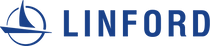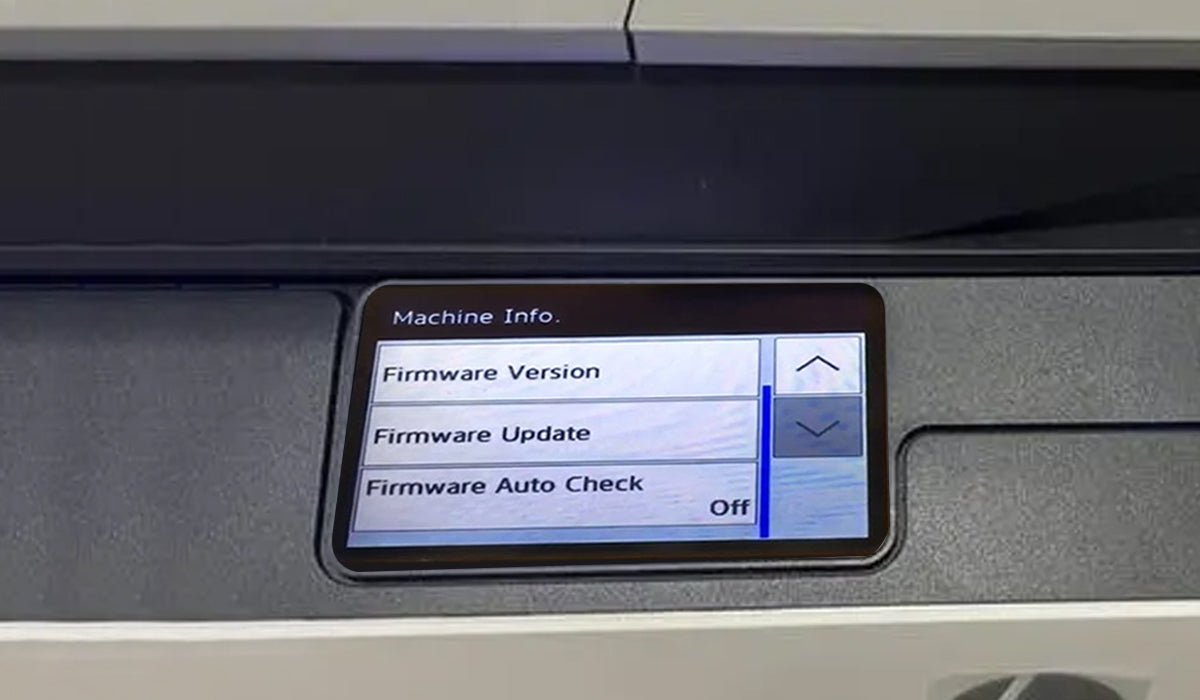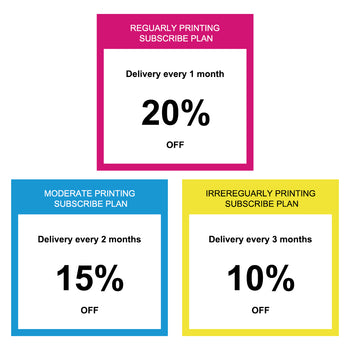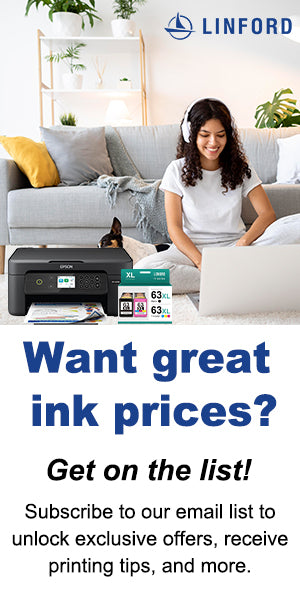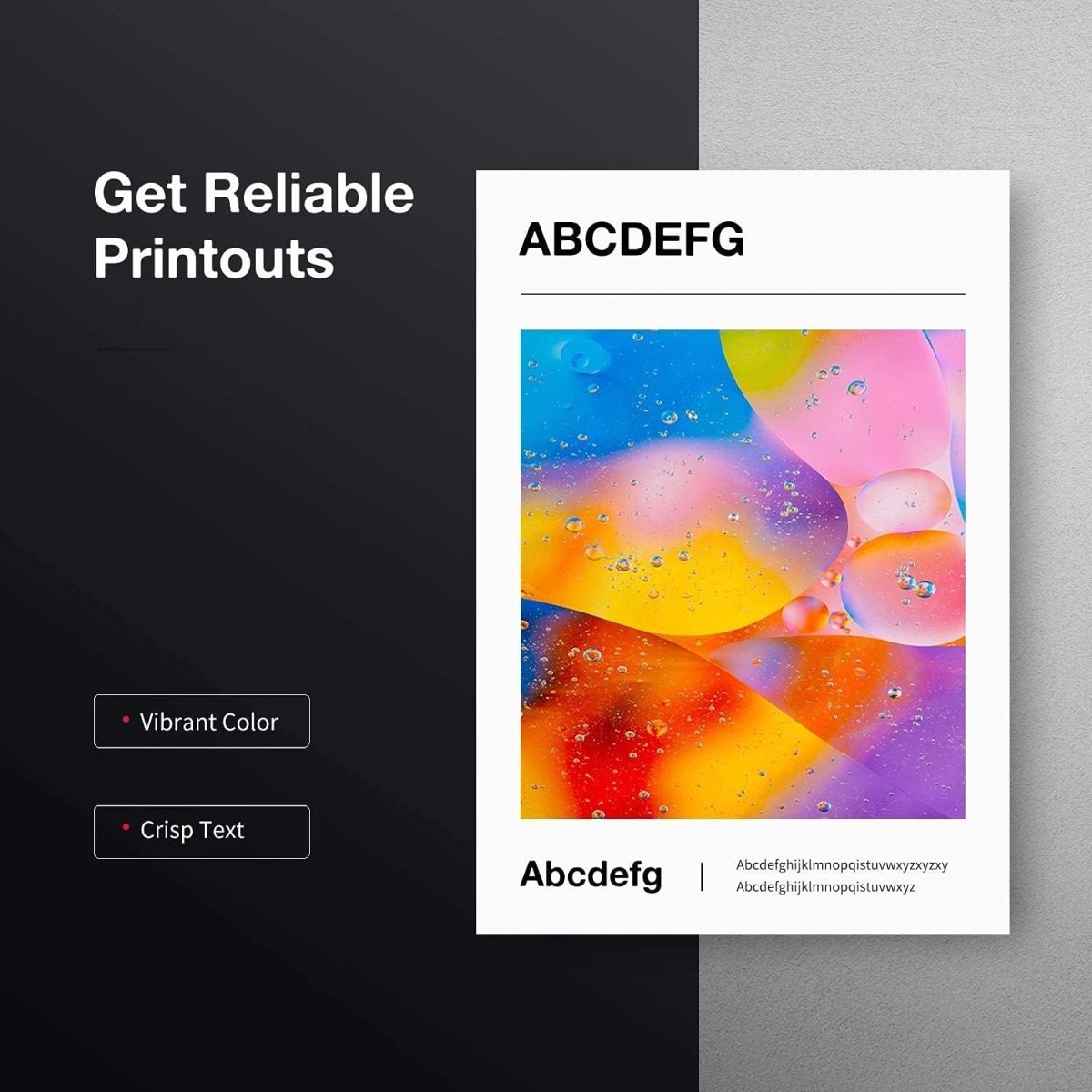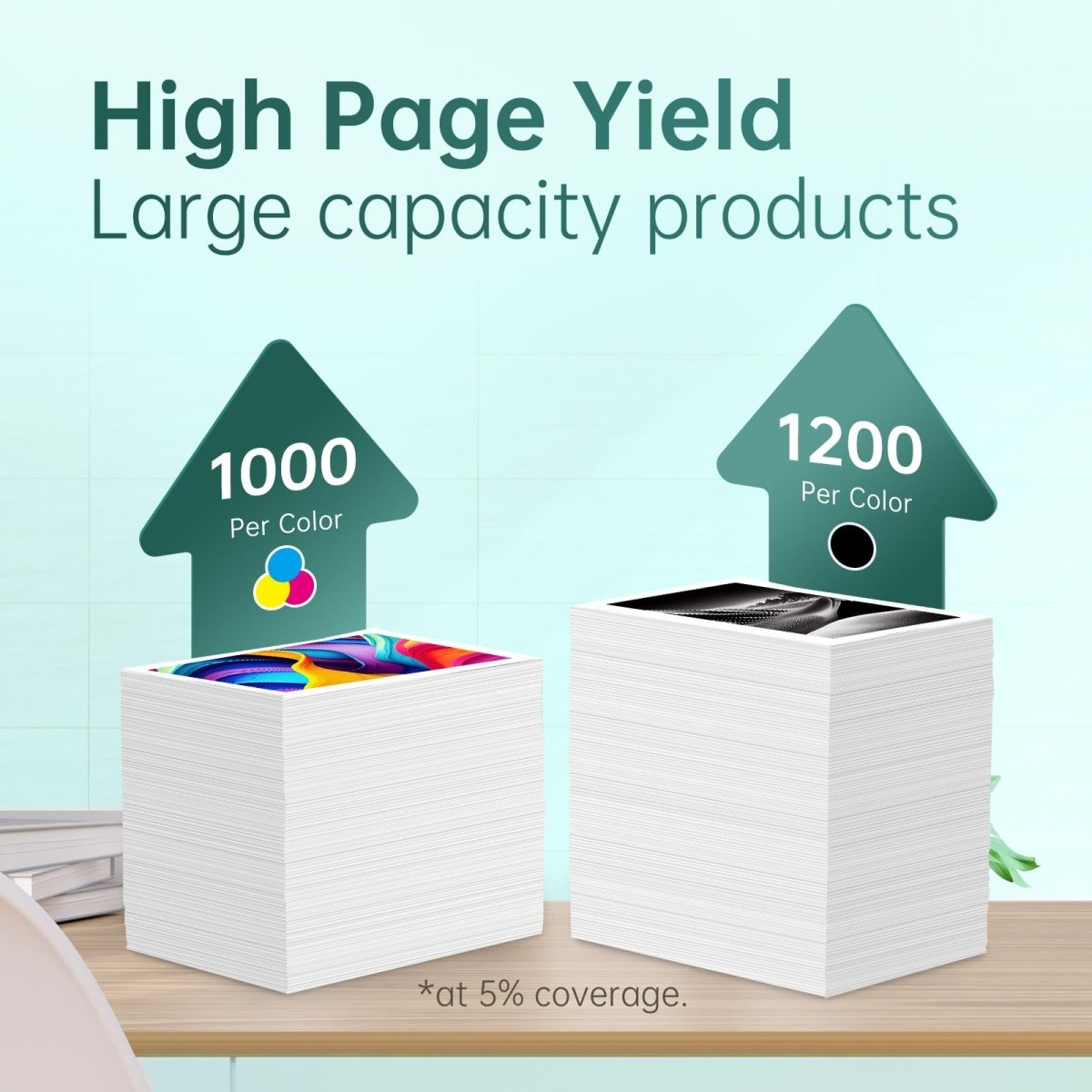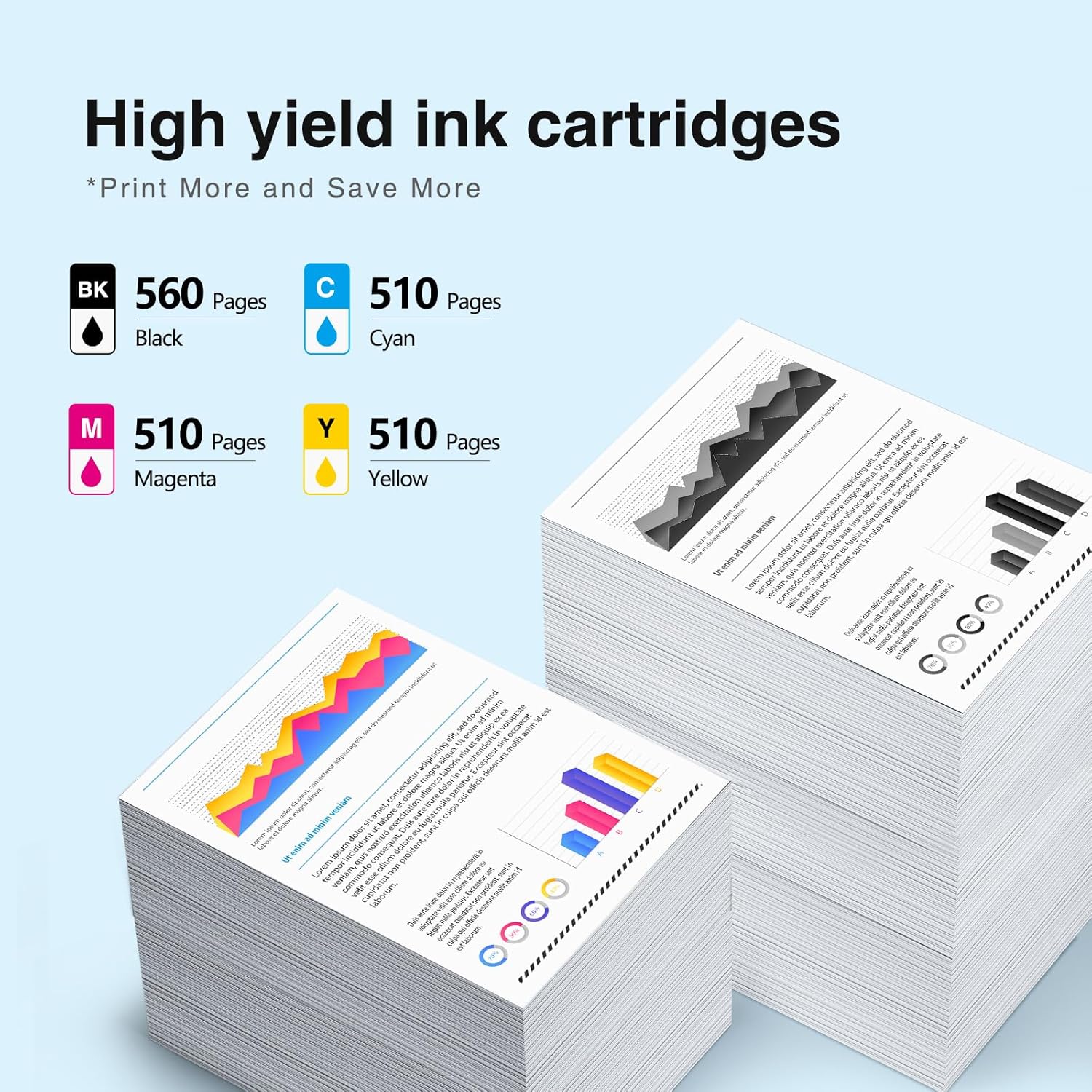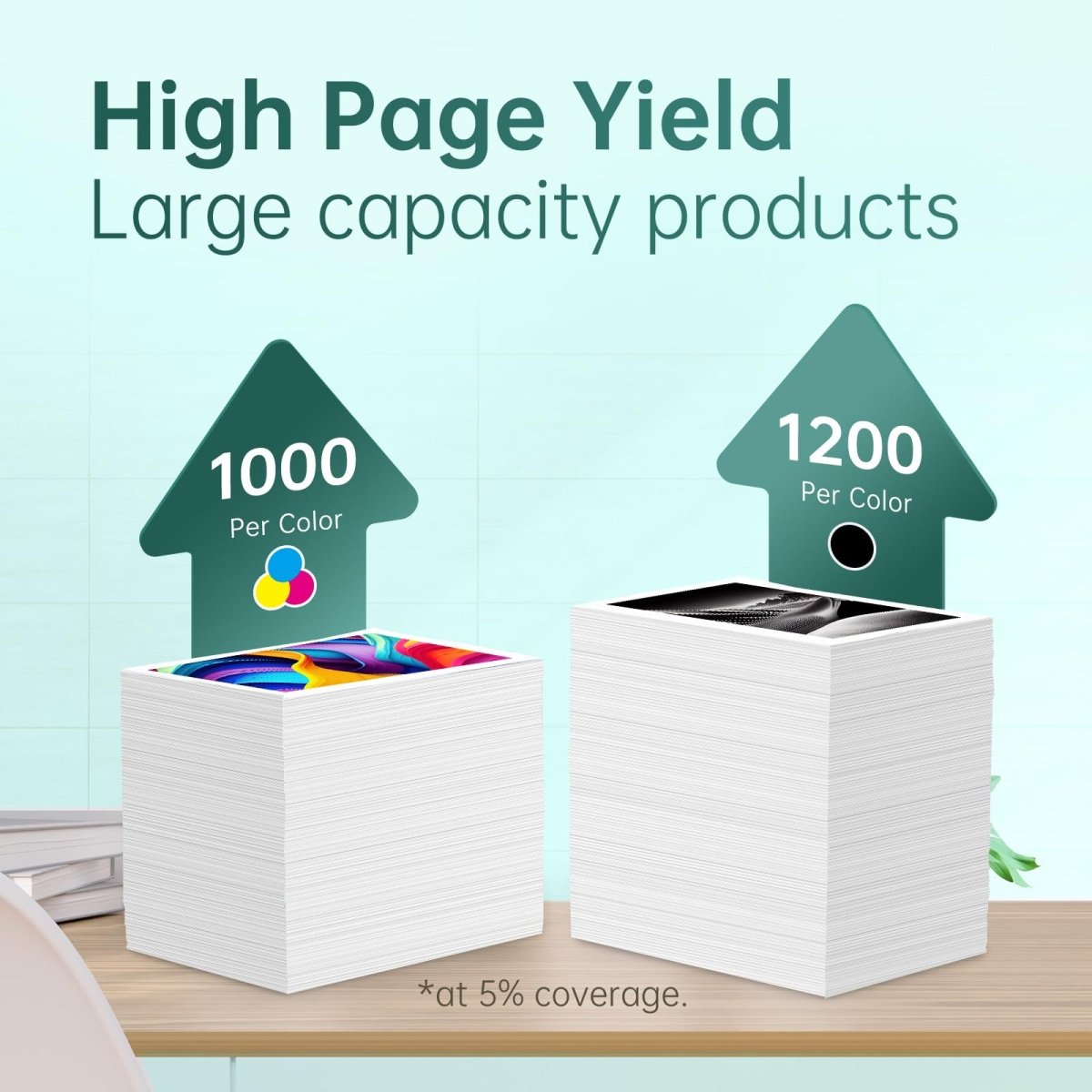Firmware updates have the potential to disrupt your ability to use cost-effective compatible printer cartridges.
Printer manufacturers have a strong incentive to promote their ink, as cartridge sales often yield higher profits than printer sales. They employ firmware updates as a means to compel you to opt for their cartridges. These updates can, for a time, inhibit compatible cartridges from functioning in your printer, effectively limiting your printing options to the manufacturer's cartridges until a firmware solution is available to restore compatibility. This strategy grants printer manufacturers a degree of control over your printing preferences, albeit temporarily.
In this comprehensive guide, we will elucidate how certain firmware updates impact your printing autonomy. Additionally, we'll provide you with strategies to safeguard your printer from firmware updates that attempt to dictate your choice of cartridges, ensuring you can continue to use budget-friendly compatible cartridges that enable significant savings.
What is printer firmware?
Printer firmware is software that manages your printer's internal hardware and functionality. It controls how the printer interprets data, ensures compatibility with your devices, and allows for updates to enhance performance and security. Firmware also provides settings, configuration options, and support for various languages and fonts. Read more about the printer firmware.
Why Printer Firmware Updates Matter?
Understanding Printer Firmware
Printer firmware is the software that runs on your printer's internal hardware. It controls the printer's basic functions, such as printing, scanning, and copying. Over time, manufacturers release updates to improve the printer's performance, fix bugs, and enhance compatibility with new devices.
The Risks of Automatic Firmware Updates
Automatic firmware updates might seem convenient, but they come with potential risks. These updates can sometimes be:
- Incompatible: They may not work well with certain printer models or third-party ink cartridges.
- Loss of Control: Automatic updates take control away from the user, potentially causing issues.
- Unwanted Changes: They can introduce changes that you don't want or need, affecting your printer's performance.
It's important to note that a few firmware updates might impact the usage of budget-friendly compatible cartridges. While the majority of updates don't interfere with them, the ones that do can unpredictably halt your printer's functionality.
What happens when firmware is updated?
Firmware updates can block compatible cartridges by altering the printer's software in a way that recognizes only cartridges produced by the original manufacturer as valid. This can be achieved through several methods, such as:
-
Cartridge Identification: The firmware may include data that allows the printer to identify the source of the cartridge. If it detects a non-original cartridge, it may reject it.
-
Encryption: Some firmware updates may use encryption to verify the authenticity of the cartridge's microchip. If the cartridge lacks the correct encryption, it won't work.
-
Software Restrictions: The updated firmware may include restrictions that prevent the use of any cartridge that doesn't meet specific criteria, such as certain electronic signatures or data formats.
-
Error Messages: In some cases, the firmware may generate error messages that discourage or block the use of compatible cartridges. For example, it may display messages like "Incompatible Cartridge" or "Cartridge Not Recognized."
It's important to note that not all firmware updates are designed to block compatible cartridges. Some updates genuinely aim to improve printer performance or fix issues. However, users of compatible cartridges should be cautious when updating their printer's firmware, as there's a risk that such updates could limit their cartridge choices. If this happens, users might have to wait for a subsequent firmware update that restores compatibility or seek alternative solutions.
Which printers will affected by the recent update?
The most recent firmware update primarily pertains to HP and Epson printers. Below is a comprehensive list of the affected models:
HP Printers:
OfficeJet 8702 OfficeJet Pro 7720, 7730, 7740, 8200, 8210, 8216, 8218, 8700, 8710, 8714, 8715, 8716, 8717, 8718, 8719, 8720, 8724, 8725, 8726, 8727, 8728, 8730, 8732M, 8734, 8735, 8736, 8740, 8743, 8744, 8745, 8746, 8747 OfficeJet 6950, 6951, 6954, 6956, 6958, 6961, 6962, 6963, 6964, 6966 OfficeJet Pro 6960, 6968, 6970, 6971, 6974, 6975, 6976, 6978, 6979
Epson Printers:
WorkForce WF-2830, WF-2850 Home XP-4100, XP-4105 Expression Home XP-330, XP-340, XP-430, XP-434, XP-440, XP-446
The recent update affected the following Smart Ink compatible cartridges for both HP and Epson:
HP:
Epson:
- T212 XL
- T288 XL
It's important to note that this impact was limited to cartridge models produced before December 2020.
How to prevent firmware updates from blocking compatible cartridges?
You deserve the liberty to decide what goes into your printer without concerns about disruptive firmware updates. By following these straightforward tips, you can continue printing and enjoying the cost savings that come with compatible cartridges.
The best way: Stop Your Automatic Firmware Updates
-
Access Printer Settings: Navigate to your printer's settings menu. The exact location and options may vary depending on your printer model.
-
Find Firmware Updates: Look for a section related to firmware updates or software updates. This is where you can control how updates are installed.
-
Disable Automatic Updates: Within the firmware or software update settings, you should find an option to disable automatic updates. Select this option to prevent the printer from automatically updating its firmware.
-
Manual Updates: Instead of automatic updates, switch to manual updates. This means you'll need to check for updates yourself and choose when to install them. Be selective and research each update to ensure it won't block compatible cartridges.
Almost as good: Wait for the arrival of new printer cartridges.
In cases where disabling firmware updates is not an option or when a sudden update disrupts your printing, you may need to wait for an updated version of compatible cartridges to resume printing with them. While this approach may not be ideal for those requiring immediate printing, it remains a dependable solution. At Linford Office, we offer assistance to customers affected by updates; they can return their old cartridges, and we will replace them with a new set at no cost once they become available. While the development of new compatible cartridges may take some time, once installed, you can promptly resume your printing tasks.
How do I stop my HP from updating firmware?
Firmware update settings are typically located within the "settings" or "maintenance" menu of your printer. Below, you'll find specific instructions for popular printer brands such as HP, and Epson. Keep in mind that the process of disabling updates may differ depending on your printer model. If you require assistance in turning off firmware updates, don't hesitate to reach out to our customer service team for support or read more details about How to Disable automatic HP firmware updates?.
How to turn off HP printer automatic updates?
How to turn off Epson printer automatic updates?
Read more detailed on blog How to Stop Epson firmware Automatic update?
Although disruptive firmware updates may persist in attempting to restrict compatible cartridges, armed with the knowledge of how to handle these updates, you can proactively outsmart your printer manufacturer and continue to enjoy savings with your preferred compatible cartridges. As consumer awareness of these frustrating firmware tactics grows, and more users choose to disable automatic updates, it exerts additional pressure on printer manufacturers to make beneficial changes.
Shop linfordoffice.com and find a great deal on printing supplies today! We've been selling affordable ink and toner for over twenty years, delivering the same exceptional print quality and performance as the name brand, at a fraction of the price - and we back every compatible cartridge with a 2-year warranty!
*Turning off updates may affect other functionality. Please see your printer support page for more details.